Snapchat is one of the world’s most widely used social networking services, with millennials making up most of its user base. The app has one of the largest followings among millennials and Generation Z out of all social media platforms. It is one of the most effective social media channels available today for sharing stories. Brands are beginning to go beyond conventional social networking sites, and Snapchat has emerged as their preference at present.
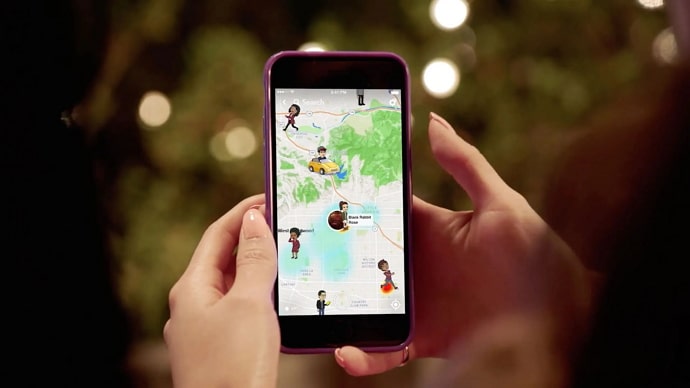
We all adore the app’s features, right? Users have the option to create a raw and in-the-moment video for their friends to view using Snapchat Stories. But today, we’ll focus only on Snap Map.
Users can use an interactive map to show friends where they are at any given time using this function. However, users have inquiries about this platform, one of which we will discuss.
People sometimes question why some Snap Map locations expire after 25 minutes while others take eight hours. We know that many individuals have these questions, so we are here to put your mind at ease once and for all.
So, what are you waiting for? Please stick by us until the end to know all about the topic.
Why Does Some People’s Location on Snap Map Expire After 25 Minutes But Others Take 8 Hours?
Do you ever wonder why some people’s locations on Snap Map expire after 25 minutes, but others take 8 hours? Well, we are here with answers, so let’s get straight to the point.
To begin, you should be aware that a Snapchat user’s privacy settings determine how long their location will be displayed on Snap Map. It’s likely that the person activated ghost mode, which is why they vanished from the map after 25 minutes.
According to Snapchat support, your location will disappear from Snap Map after 24 hours or as soon as you go into Ghost mode.
Thus, your bitmoji will vanish from the Snap Map the instant you activate ghost mode. Speaking of which, do you know how to enable ghost mode on Snapchat? We will let you know the steps, so make sure you read them.
Steps to enable ghost mode on Snapchat:
Step 1: Locate the Snapchat app on your device. Ensure that you are signed in to the platform.
Step 2: Go to the Bitmoji icon at the upper left corner of the page to reach your profile.
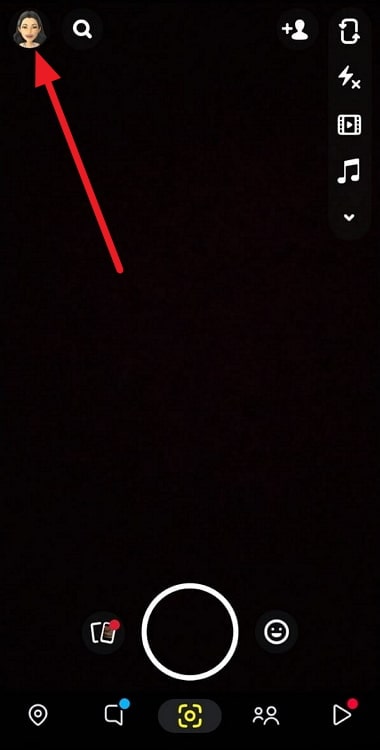
Step 3: Scroll down to the Snap Map option and click on the map.
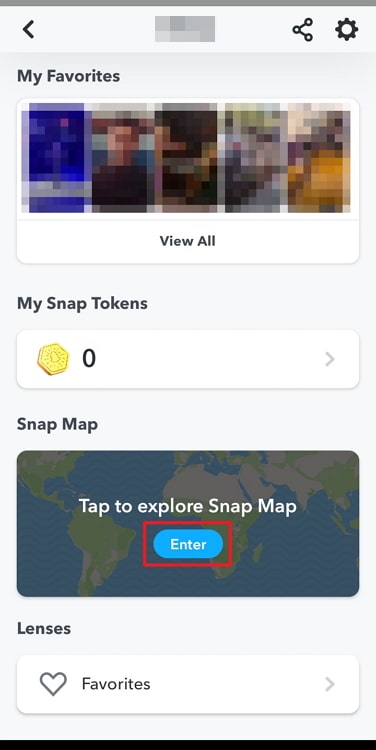
Step 4: Do you see the gear icon at the upper right section of the page? Please tap on it next to open Settings.
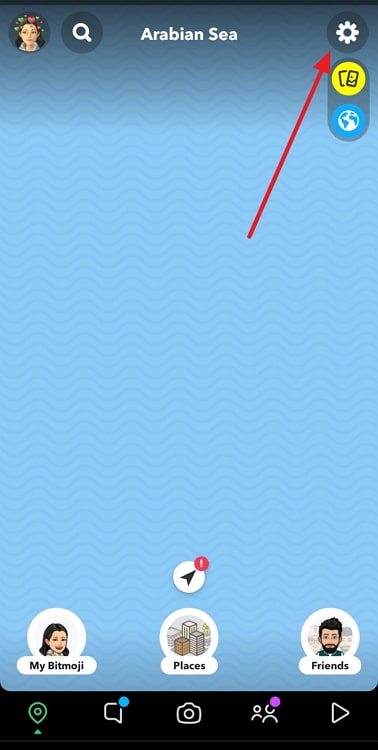
Step 5: There is a Ghost Mode option here. Please turn on the toggle next to it.
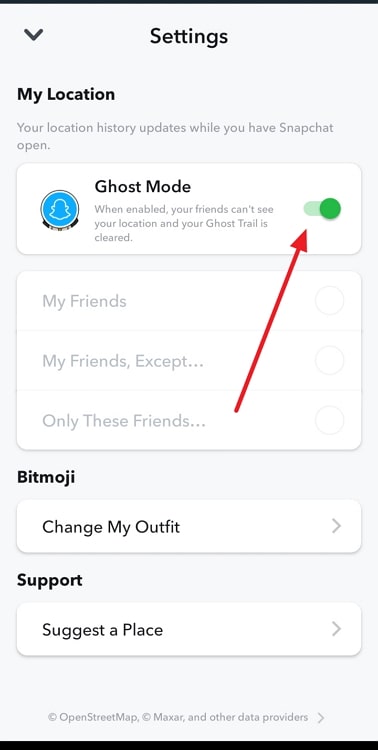
Step 6: Upon doing so, you will receive a pop-up that says: Enable Ghost Mode?
The full message reads: Your friends can’t see your location while you’re in Ghost Mode, and your Ghost Trail will be cleared.
You have three options: 3 hours, 24 hours, and until turned off. Select the time accordingly.
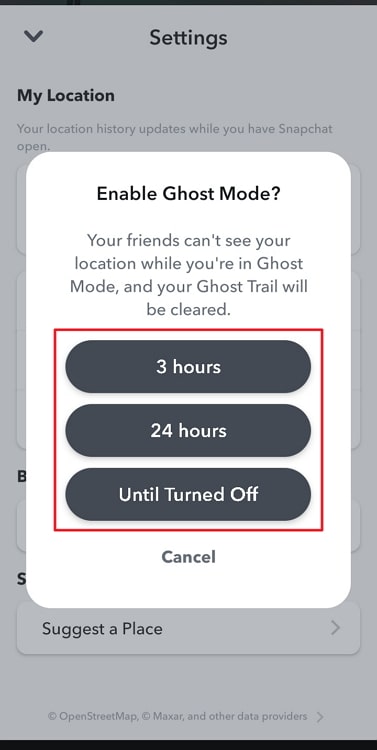
If you have allowed Snap Map access to your phone’s location, you should be aware that it will constantly update your location while you are online.
It is clear that your location history is updated when Snapchat is running, and you will know it if you are a regular user of this application. Hence, your location is automatically turned off once you disconnect from the internet, run out of battery life on your phone, or log out of the app.
Your bitmoji, on the other hand, remains in the app and only vanishes if you share your location on the map but don’t access the app for the next eight hours. This is the reason you see people’s location on a snap map expire in 8 hours.
How do you change privacy settings on Snap Map?
Snap Map is one interesting feature of the app, but not everyone finds it enjoyable, isn’t it? What are your thoughts on this feature?
Opinions were mixed when the feature was first made available on the platform. Some people thought it was great, while others thought it was a call to stalkers! Please be aware that using the feature is not necessary. You can disable it or adjust its settings while still using it if you want.
We will give you instructions on how to change the privacy settings below. Check it out if you want to learn more about it.
Steps to change privacy settings on Snap Map:
Step 1: Open Snapchat on your device.
Step 2: Please choose your profile icon at the upper left corner and tap on your map.
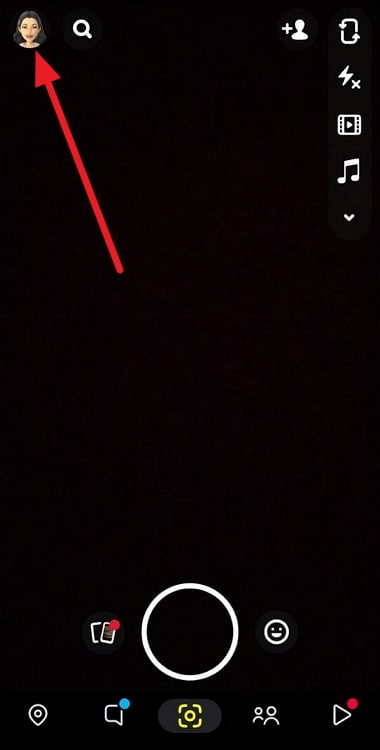
Step 3: Go to Settings by tapping the gear icon on the top right area of the page.
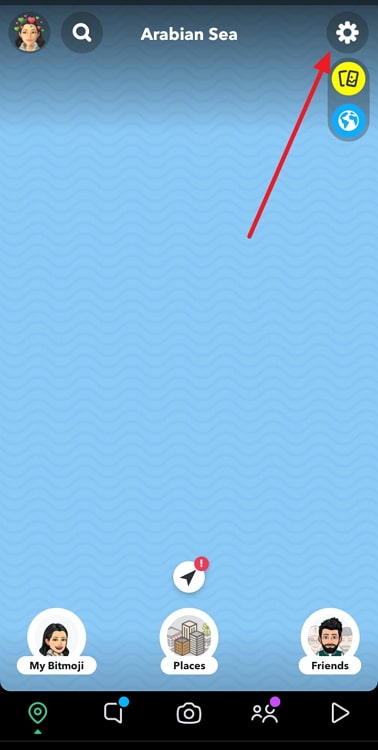
Step 4: You have three options here –
My friends
My friends, except
Only these friends
Choose my friends if you want to share your location with your Snapchat friends.
Go for My friends, except and select all the friends you don’t want to share your location with to exclude them.
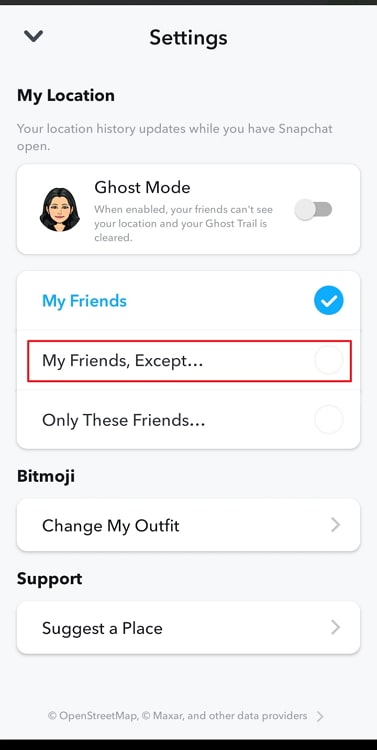
Select Only these friends and pick ONLY the friends with whom you wish to share your location.
Final thoughts
We have wrapped up the discussion where we talked about one of the most popular apps, Snapchat. Let’s revisit the topics we have learned, shall we? We addressed why some people’s locations on the Snap Map expire after 25 minutes, but others take 8 hours.
Make sure you read through the blog because we have outlined it in depth. Then, we spoke about how to change Snap Map’s privacy settings. We mentioned the steps that you must follow.
So, did you discover the solutions you were seeking? Comment below with your thoughts, and let us know what you think. Please share this blog with anyone who needs these answers, and follow our website to receive updates on new and interesting topics.
Also Read:





 Bitcoin
Bitcoin  Ethereum
Ethereum  Tether
Tether  XRP
XRP  Solana
Solana  USDC
USDC  TRON
TRON  Dogecoin
Dogecoin  Lido Staked Ether
Lido Staked Ether