Deleting messages on instant messaging apps like Messenger is a common practice. The app gives rights to its user base to protect their privacy, and if deleting a few conversations helps, then so be it. We have our own reasons for making this move on the platform, and that’s acceptable. From decluttering our chat box to removing all the silly texts that make you whizz, deleting has worked for every Messenger user.
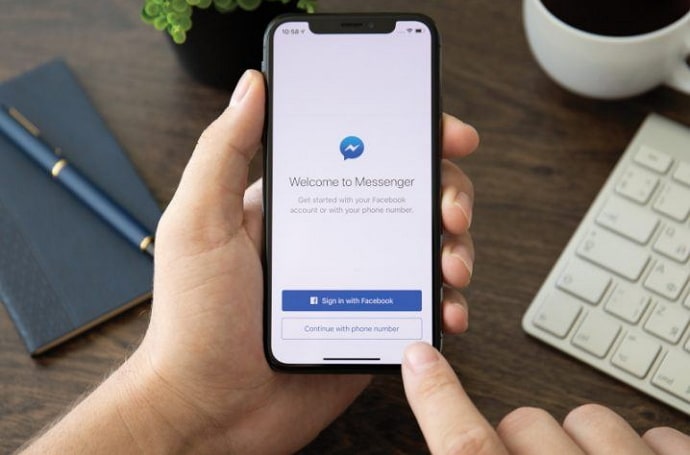
Now imagine Messenger not allowing you the ability to delete messages?! Wouldn’t it lead to some silly or potentially frustrating situation? It will be awkward and inconvenient, and we wouldn’t ever wish to be in those situations.
However, the inability to delete messages has recently become a vexing issue for many Messenger users, giving rise to doubts and questions. The question is, why can’t you delete the messages on Messenger? What exactly is stopping you from making this move on the app?
We believe it’s essential to delve deeply into the complexities of this issue and explore the underlying reasons. Let’s take a plunge into the depth of this issue.
Why Can’t I Delete Messages on Messenger?
The section below details everything you must be aware of to understand why your ability to delete messages on Messenger has been affected. So, make sure you stick around and check them individually to understand how to address this issue.
Reason 1: Unstable internet connection
A shaky and unstable internet connection hinders our ability to delete messages on Messenger. No internet connection means there’s no way our command is reaching the Messenger app, and thus, servers will never act on it. If you have figured this to be the main reason deleting messages is difficult, you must address it immediately.
Fix 1: Check your internet connection
Are you using your mobile data, or is your wifi causing problems? Simply turn off the internet and turn it back on after a while. Move your position if you’re sitting in a relatively low network zone. If your wifi is acting up, try sitting close to the router or resetting it. If the attempts fail, try switching to wifi if you’re using your mobile data and vice versa.
Reason 2: Messages are already unsent or deleted
How are you supposed to delete a message that is no longer there? You cannot delete an already deleted or unsent chat or message on Messenger or any messaging app. At times, we accidentally unsend messages and try to use the delete option again, which will never work.
Fix 1: Confirm the message deletion
You don’t need to fix anything if this reason applies to you. However, verifying whether you’ve actually unsent or deleted the message is the way to go. Scroll to the target chat with the person and search for the message after a while. It’s confirmed to be removed from the chats if it’s not there anymore.
Reason 3: Technical glitches
Technical glitches causing problems in the deletion of Messenger messages must be addressed too. Now, the technical glitch is a broad term, and users have different issues targeting their chat deleting process, which they should be aware of.
From bugs to server crashes and even device compatibility, all of these can cause the problem you’re currently facing.
Fix 1: Check for available Messenger updates
Are you using the latest version of the Messenger app? Well, ensure that you are because there is a reason app developers release updates. Go to your respective app stores, search for Messenger, and hit the update button if available. Now, let the updates download successfully and open the app.
Fix 2: Switch to the browser version or a different device
Can you switch from the Messenger app to the browser version or a different device altogether? Consider making this switch to know whether your app or the device is causing the issue. If you can delete the messages after the switch, your device or app is the problem.
Check for system updates on your phone to address the issue. You can also reinstall the Messenger application to ensure a smooth deletion process. These simple fixes are often successful.
Fix 3: Clear app cache
In-app cache can hamper your Messenger app’s performance, and it’s never too late to get rid of it.
Steps to delete Messenger cache:
Step 1: Launch Settings on your device to run Messenger.
Step 2: Search for Apps and tap on Manage Apps next.
Step 3: Navigate to Messenger and select Clear Data.
Step 4: Upon doing so, two options pop up on the screen: Clear all data and clear cache.
Click on Clear cache.
Step 5: Finally, tap the Ok button to confirm.
Open the Messenger app and try deleting the messages to see if your issue is resolved.
How to delete messages on Messenger?
Knowing the steps to delete messages is important for managing conversations on the Messenger app. Also, many are unaware of the proper steps to delete the messages, so consider it as another reason your message deletion process isn’t smooth.
We’ve mentioned the explanation to delete the messages on Messenger below for you to check out and follow.
Steps to delete messages on Messenger:
Step 1: Launch the official Messenger app.
Step 2: You’ll be directed to the Messenger chat interface. Search for the conversation you want to delete next.
Step 3: Tap and hold the target chat until a menu appears on the screen.
Step 4: Select More and click on the Remove option next.
Step 5: Two options appear on the screen: Unsend and Remove for you. Click on your preferred option and confirm.
You’ve successfully deleted the messages on the Messenger app.
In the end
Deleting messages on Messenger shouldn’t be a problem normally unless there are valid reasons. Often the reasons are simple, and users can resolve it on their own.
However, if you continue to experience problems despite several tries, get in touch with Messenger customer service. Drop down your comments if you have more questions.
Also Read:





 Bitcoin
Bitcoin  Ethereum
Ethereum  Tether
Tether  XRP
XRP  Solana
Solana  USDC
USDC  Dogecoin
Dogecoin  TRON
TRON  Lido Staked Ether
Lido Staked Ether