Facebook is a place that brings people together, allows us to stay connected with our friends and family, and also discover people with similar interests to us. There are several communities on Facebook where people who share common interests and likes come together and get to know each other better. For this purpose, people create groups on the platform for like-minded people to have a common place to converse with one another and see each other’s content.
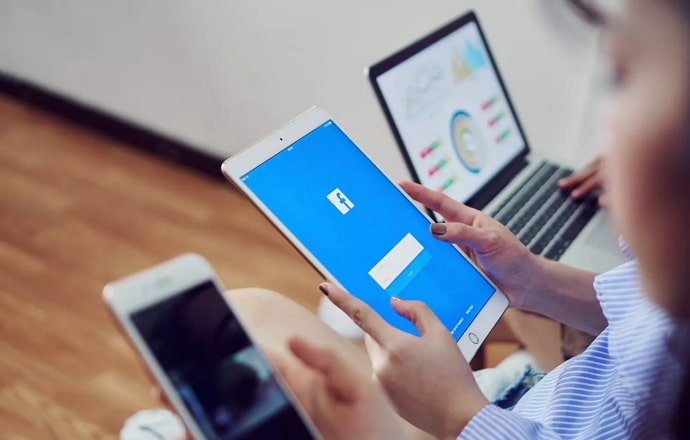
At this point, there are so many active groups on Facebook that we possibly cannot fathom. Several smaller communities of people have created these groups in order to share posts and stories and have conversations with one another.
There are groups on Facebook on basically every topic and subject you can think of. People search for what they are interested in and join those groups. Once they are a part of the group, they can then share their own content and media with the other group members.
Now, while these groups may be an absolutely incredible way to meet new and like-minded people, there can also be situations where things go wrong. There can be people who are added to the group to participate but instead start spamming with unnecessary or offensive content.
This is precisely why many Facebook groups have strict content moderation rules in play when it comes to what group members can or cannot post. If you are an admin of one or more such groups and are wondering how you can view pending admin approval posts in a Facebook group, keep reading!
In this blog, we are going to explore all about admin post-approval in Facebook groups and much more. Let’s begin!
Why is content moderation in Facebook groups important?
As discussed above, a few users misuse the freedom and reach offered in Facebook groups by either spamming or posting objectionable content. This can be a huge inconvenience for other users who have joined the group for genuine information but instead are met with content that is potentially offensive.
In such cases, Facebook group admins decide to have strict content moderation rules for their groups. With these rules in action, no group member can directly post any content in the Facebook group without the approval of the group admin.
Every post by a group member will go under review by the group admin; if the group admin believes the post is okay, it will then be approved for publishing in the group. While users might get impatient sometimes when each of their posts takes time to be posted until it is approved, content moderation is also a good thing.
Content moderation ensures that the group members receive genuine and error-free information. Admins often add or omit information from posts to make them as resourceful and precise as possible.
Now, let’s determine how one can view pending admin approval posts in a Facebook group.
How to View Pending Admin Approval Post in Facebook Group?
If you are an admin and want to see the posts on your Facebook group pending your approval, we have got you covered.
Here’s a step-by-step guide on easily viewing all the pending admin approval posts in a Facebook group. Let’s get started!
Step 1: Open Facebook on your device and log in to your account using your credentials.
Step 2: You will see a Menu icon with three horizontal lines at the top right corner of your screen; tap on it.
Step 3: You will be displayed the Facebook Menu; scroll down until you find the Groups section. When you find it, tap it open.
You will see a list of all the groups you are a part of or manage.
Step 4: Locate the group for which you want to view the pending post-approval request and click on it. This will open the group you just selected.
Step 5: Inside the group, you will see a menu at the top of the screen. Look for the tab that says Pending Approval or Pending Posts; tap it open.
Doing this will display the tab containing all the posts submitted by group members and waiting for approval by the admin.
Now, you can review all the posts one by one and take appropriate action; you can edit them, approve or decline them as you see fit for the group as a whole.
Using the abovementioned steps, you can easily see the pending posts in any group you manage and take the necessary steps accordingly.
Now, if you wish to see this section as a group member where you have submitted posts awaiting admin approval, you can do that too. In the following section, we explore how you can view the pending admin approval post section as a group member.
How to view pending admin approval posts in a Facebook group as a group member?
We just explored how to view the pending admin approval post section as an admin of the group; now, let’s explore how to do that as a group member.
As a group member, you might want to review or edit some parts of your posts after you have already submitted them. In that case, you can refer to the following step-by-step guide to access your already submitted posts in the pending admin approval section.
Step 1: Go to your Facebook app and log in to your account.
Step 2: You will see a drop-down arrow at the top right of your screen; in this section, you will see a Manage Groups option; tap on it.
This will lead you to a screen displaying all the groups you are a part of.
Step 3: Find the group where you have a pending post for approval by the group admin. Open it when you find it.
Step 4: When you open the group, you will see a More option at the top of your screen; tap it open. This will be located beside the cover photo of the group.
Step 5: You will be displayed with a list of options. Click on the Manage requests option located after the Invite members option.
Doing this will lead you to a screen containing all the posts you have submitted that haven’t been approved yet.
Step 6: Find the post you want to make changes in and click on the three dots beside it. This will allow you to edit the post.
Once you are done, you can save and submit the post again. And there you have it—an easy way to locate and view your posts pending admin approval in any Facebook group. You can repeat this process for any Facebook group you want to.
Finally, let’s learn how you, as an admin, can turn on the feature for post approvals in a Facebook group.
How to turn on post-approval for Facebook groups?
If you are an admin of a Facebook group and want all your posts from the group members to be moderated by you, you will need to turn on the post-approval feature.
To do this, follow the simple steps mentioned below:
Step 1: Open Facebook on your device and log in to your account if you haven’t already.
Step 2: Tap on the Menu icon with three horizontal lines, which can be found at the top right corner of your screen.
Step 3: In the Facebook Menu, choose Groups and click on it.
This will display a list of all the groups you are a part of or manage on the screen.
Step 4: Open the group you want to turn on post-approval for.
Step 5: On the left-hand column, you will see Settings; tap on it to open it.
Step 6: Scroll down until you can find the Manage Discussions option and open it.
Step 7: You will see an option of Who Can Post; tap the pencil icon beside the Approve All Member Posts.
Then toggle it On and click on Save to confirm it.
And there you go. You have successfully turned on the post-approval feature for the Facebook group. You can do this for as many groups as you want and are an admin of.
Now, all the posts by the group members will require approval by the Facebook group admins to be made public on the group. Only group moderators and admins can post without approval.
Also Read:





 Bitcoin
Bitcoin  Ethereum
Ethereum  XRP
XRP  Tether
Tether  Solana
Solana  USDC
USDC  Dogecoin
Dogecoin  Lido Staked Ether
Lido Staked Ether  TRON
TRON