Find Your Most Liked Comment on YouTube: We all know that YouTube is a place where we can find videos of pretty much everything. You look for it; you immediately understand it – whether you’re learning how to turn on a light or exploring the multiverse! It is, without a doubt, one of the most popular video streaming services online.
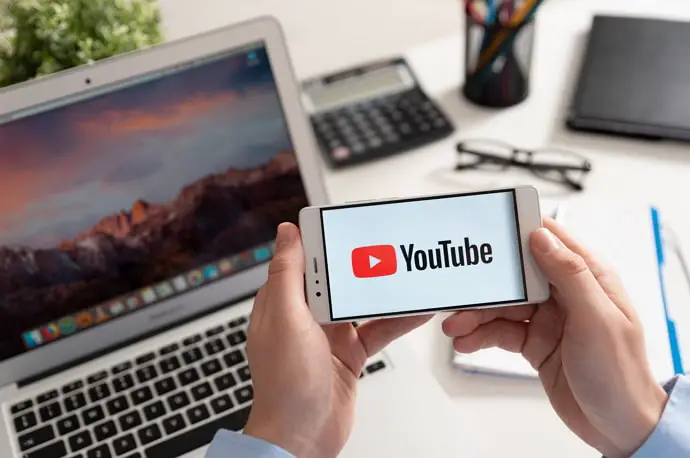
Today, any content creator, influencer, or celebrity can use this platform to expand their following and make a lot of extra bucks. What else about the service, outside the videos, do you think is the most apparent reason for its popularity? Well, there is always the witty and critical comment section.
Many of us on the site hope our comments on videos go viral and become the most popular ones. Well, when your comment receives the most likes, you can claim the title of the top comment. And even while it could look easy, we are all aware of how incredibly challenging it is to get a lot of likes.
But what if you do become viral and need to find your most liked comment on YouTube right away? We’re confident your search for solutions came up empty.
Can You See Your Most Liked Comment on YouTube?
Unfortunately, you can’t see your most liked comment on YouTube. At the moment, YouTube doesn’t provide any services of this kind. Even if your comment receives the most likes and is highlighted, another comment may appear later. And due to this, you won’t be able to find yours in the crowd!
You will observe that it is difficult to determine your most liked YouTube comments, and this information is sure to puzzle you.
But rest assured that we’ll help you and look into what we can do to fix it. Let’s take a closer look at the blog and discover everything about how to check your liked comment on YouTube.
How to See Your Liked Comment on YouTube
Each day, we all browse a good amount of content on YouTube and engage with a boatload of videos through likes and comments. With a few clicks, we all frequently join a particular comment thread and indulge in hot or humorous online debates with people too.
Everything is fun and games until you make a comment that becomes popular, but you can no longer find it, isn’t it? As we previously stated, you cannot access your most well-liked comments, but who said you couldn’t view your comments history?
Then, check your comment history and the number of likes for these videos. If the comment was made recently, you could find it right away!
However, if you frequently leave comments on videos, you might find it a little tiresome to navigate through the comments and see which is your most-liked one! Anyway, we think this choice will work for you, so let’s get started right away!
See Your Most Liked Comment on YouTube [Laptop]
Step 1: Open YouTube on the browser and log in to your account.
Step 2: Do you see a History option on the home screen’s left panel? Please select it
Alternatively, you must tap on the three horizontal lines on the left panel and then go to History.
Step 3: On the right panel, there will be a list of options. Locate Comments and click on it.
Step 4: You will then land on a page titled Your YouTube Comments. Scroll through the entire page, and you will see all the videos that you have ever commented on.
The comments will be highlighted in the DD/MM/YYYY format.
Step 5: Click on any YouTube video link, and you will be whisked to the video where you commented. Once you scroll down, your comment will be mentioned under the heading Highlighted comment.
Now you can see how many likes your video has received.
To find out which of your comments has received the most likes on YouTube, you should repeat the process for the other videos and compare the number of likes.
See Your Most Liked Comment on YouTube [Android]
Step 1: Open the official YouTube app and tap on the profile icon at the top right.
Step 2: Locate the Settings option after scrolling down and click on it.
Step 3: In the Settings menu, there is an option titled History and privacy. Click on it.
Step 4: Upon doing so, you will spot an option Manage all activity. This option will help you review and delete items in your history. So, tap on it.
Also Read:


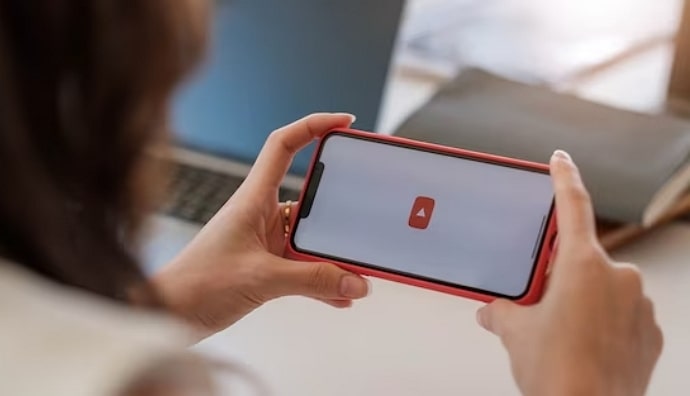
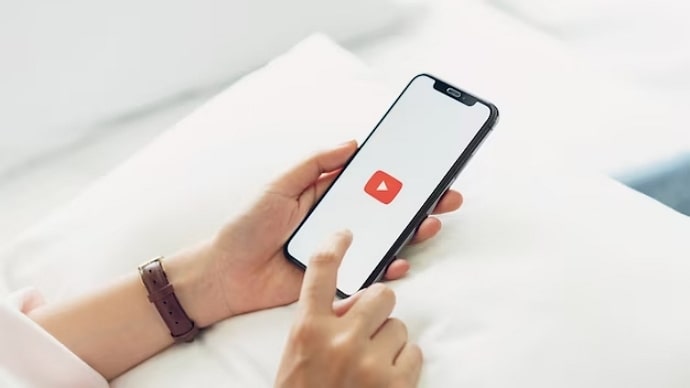
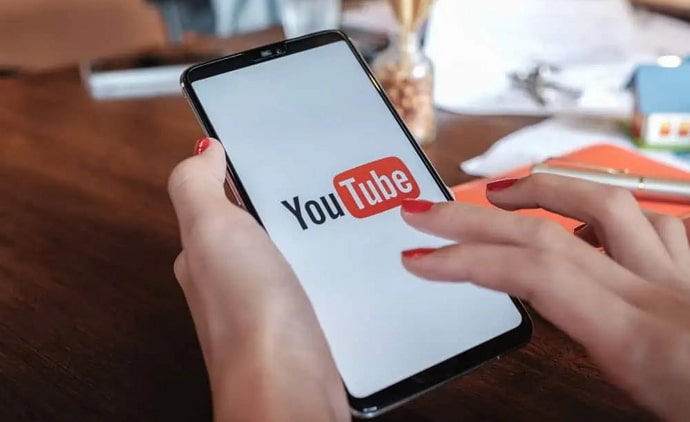
 Bitcoin
Bitcoin  Ethereum
Ethereum  Tether
Tether  XRP
XRP  Solana
Solana  USDC
USDC  TRON
TRON  Dogecoin
Dogecoin  Lido Staked Ether
Lido Staked Ether