YouTube, as a video-sharing platform, has evolved beautifully over time. The beloved platform stands tall, providing us with an endless dose of fun and entertainment. It has something (or maybe a lot more) for everyone, don’t you agree? So, whether you’re an avid gamer, an upcoming fashionista, a tech geek, or just a wildlife lover, ample YouTube channels are dedicated to your interest.
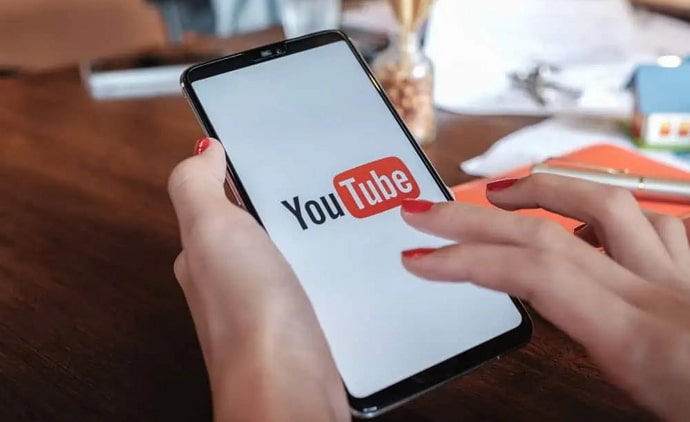
As a channel creator, you’re welcome to present your original idea and talent to the world, allowing viewers to see you! Moreover, the rise of interactive content on this platform has effortlessly raised its popularity!
Have you ever watched a YouTube video and got obsessed with it? Perhaps, it’s happened countless times already, isn’t it?
Well, that’s why you wish to know how to find YouTube videos you watched the most, right? Well, we’re here to find answers, so let’s begin!
How to Find YouTube Videos You Watched The Most?
Let’s cut to the chase:
Unfortunately, you’re taking the wrong route if you’re looking for a “my most watched YouTube video” button. Why?
Clearly, the app doesn’t swing that way and, hence, the lack of a built-in feature that can show you your most watched YouTube video. Well, if you’re considering the platform alone, then this is pretty much it. However, we’ve got some workable solutions for you if you branch out to the use of third-party apps and websites and other workarounds.
Are you in for it? Let’s check out those methods, shall we?
Method 1: Google Takeout
We’re sure you’ve heard of Google Takeout, but do you know how it works? It’s a service that’s provided by Google, allowing you to export a copy of your data exclusively from Google services. You know why we have this method on our list now, right?
You can easily download your YouTube data and check your viewing history to know more of your most watched videos. If you’re ready to know more about the workings of this approach, follow the guide below.
Steps to use Google Takeout:
Step 1: To begin, you must visit Google Takeout.
Step 2: Tap on Deselect all at the top right corner because every option is selected by default.
Step 3: Scroll down to the YouTube option and click on the checkbox.
Step 4: Tap on the Next Step button.
Step 5: You’ll be directed to the next page. There’s a Destination tab. Under Transfer to, select your option.
Here, we’ll go with send the download like via email.
Step 6: Next, choose Frequency and File type & size.
Step 7: Now, go ahead and hit the Create export button.
You’ll see an Export Progress that says Google is creating a copy of files from YouTube and YouTube Music. This process can take long (possibly hours or days) to complete. You’ll receive an email when your export is done.
Step 8: You have the option to create another export if you’d like.
Step 9: Open the mail to view your watch history when you receive the file.
Method 2: See your YouTube watch history
We all frequently review our YouTube watch histories to maintain tabs on the videos we’ve watched, correct? They usually provide us with a means to recall videos we’ve forgotten about, too.
Aren’t your past YouTube viewing patterns like a window into your viewing preferences, revealing what content you found most interesting? So, we urge you to check your YouTube watch history to get an idea of the videos you’ve watched the most.
Steps to check YouTube watch history:
Step 1: Launch YouTube on your device.
Step 2: Select the library from the bottom navigation bar. It’s located at the far right corner.
Step 3: Click the View All button in the History tab’s right-hand corner.
If you pay attention to the video that keeps appearing on various days, you’ll be able to determine the answer. If you’ve deleted your watch history or watched a lot of videos in general, this strategy might not work because it will be difficult to keep track of everything.
Method 3: Third-party tools: will they help?
There are numerous websites and tools like Tubebuddy or Socialblade that make viewing your analytics effortless. Thus, if you’d like to get a more in-depth analysis to help you find the answer, you can ask for their assistance. Please keep your usage of third-party tools to a minimum, and if you must find them on your own, choose reliable resources.
Method 4: Check your YouTube analytics
YouTube Analytics is another powerful tool that YouTube offers to the channel owners. You must be fairly knowledgeable about this feature as a content creator with a channel, right?
There’s a catch, though: YouTube Analytics data only provides information on your own videos! Therefore, you are welcome to test it out to see if it works.
We all have regular access to comprehensive data and insights on how well our uploaded videos perform on the platform. The best feature is that you can see the views, which indicates your content’s total number of genuine views. You can also take a look at the watch time, which reflects the estimated amount of time users spend viewing your content.
In the end
All right, everyone, it’s time to end this discussion. You see, YouTube hasn’t actually introduced an option to assist us in keeping track of most videos. However, you can quickly search Google for the most popular video on YouTube. It’s Baby Shark, by the way!
In any case, we hope the feature will arrive soon so that we can inform you of it. You must, however, use the alternatives we gave you in the previous sections until then.
Do you have any further concerns or questions about this topic? Please feel free to use the comment space to voice your worries if you do. We’ll try our best to ease any concerns. You can also check out our website for more tech-related tips and tricks.
Also Read:


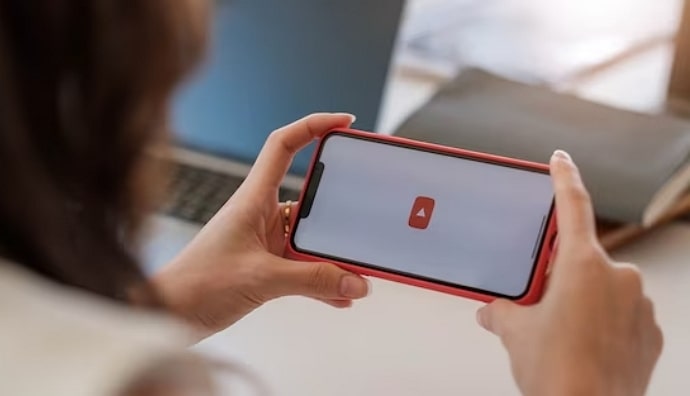
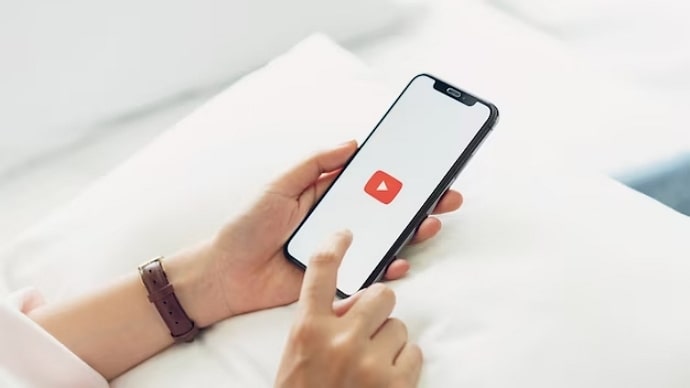
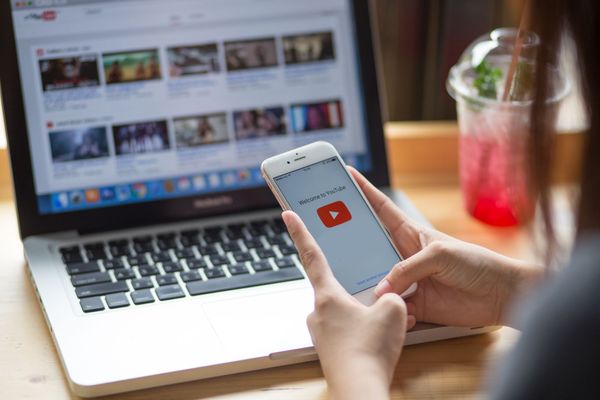
 Bitcoin
Bitcoin  Ethereum
Ethereum  Tether
Tether  XRP
XRP  Solana
Solana  USDC
USDC  TRON
TRON  Dogecoin
Dogecoin  Lido Staked Ether
Lido Staked Ether