Facebook is an incredible platform that has grown in popularity ever since its launch. People use it for a variety of purposes, be it sharing photos and videos from their lives, sharing thoughts and feelings, or for reasons other than these. One incredible feature provided by Facebook is its Live feature. Facebook Live has become a popular tool for individuals and businesses to connect with their audiences in real time. Broadcasting live videos allows users to engage with viewers and share content in an interactive manner.
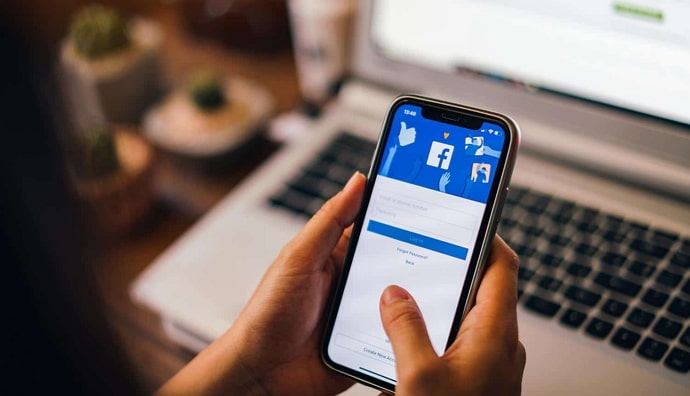
While Facebook Live offers a range of features, one question that often arises is how to determine who watched the live video after the broadcast has concluded; you might be able to see who is watching your Live while broadcasting, but what about when the video has finished broadcasting?
In this article, we will explore the various methods and insights on how to see who watched your Facebook Live video after it has finished broadcasting. Let’s get started!
How to See Who Watched Facebook Live Video After it Has Finished Broadcasting?
First, let’s explore the key metrics Facebook provides for live videos. Facebook Insights is the platform’s analytics tool that offers valuable data about your page’s performance, including video metrics. Some of the critical video metrics include:
Video Views
The number of times your video was viewed for at least three seconds.
Peak Live Viewers
The highest number of concurrent viewers during the live broadcast.
10-Second Views
The number of times your video was viewed for at least ten seconds.
Minutes Viewed
The total time, in minutes, viewers spent watching your video.
These metrics provide an overall understanding of the video’s performance, but they do not directly reveal the identities of individual viewers. However, with a combination of insights and additional tools, you can get a more comprehensive view of your audience.
Facebook Live is a great way to connect with your audience in real-time. But what if you want to see who watched your Facebook Live video after it has finished broadcasting?
Unfortunately, Facebook doesn’t currently offer a way to see who specifically watched your Facebook Live video after it has ended. However, there are a few workarounds that you can use to get some information about your viewers.
Check your video analytics
One way to see who watched your Facebook Live video is to check your video analytics. To do this, go to your Facebook Page and click on Insights. Then, select Videos and then Top Videos. This will show you a list of your most popular videos, including your Facebook Live videos.
Under each video, you’ll see a number of different metrics, including Views, Reach, Engagement, and Impressions. The Views metric tells you how many people have watched your video, but it doesn’t tell you who specifically watched it.
The Reach metric tells you how many people your video was shown to, including people who didn’t watch the entire video. The Engagement metric tells you how many people interacted with your video, such as by liking, commenting, or sharing it.
The Impressions metric tells you how often your video was shown on people’s screens, even if they didn’t click on it.
Ask your viewers to interact with your video
Another way to see who watched your Facebook Live video is to ask your viewers to interact with it. For example, you could ask them to leave a comment or like your video. This will help you to identify the people who are most interested in what you have to say.
You could also use a tool like Facebook Live Chat to interact with your viewers in real-time. This will allow you to see who is watching your video and to answer their questions.
Utilizing Facebook Page Insights
While Facebook Page Insights does not offer specific information about individual viewers, it does provide valuable data about your audience as a whole.
To access this data, follow the steps as mentioned below.
Step 1: Go to your Facebook Page.
Step 2: Click on Insights at the top of the page.
Step 3: Select Videos from the left-hand menu.
Here, you can analyze metrics like the total number of video views, viewer demographics, and other engagement data. Although this information may not provide individual viewer identities, it can offer valuable insights into your audience’s preferences and behaviors.
Utilizing Third-party Analytics Tools
You can use third-party analytics tools that integrate with your Facebook account to gain more detailed information about your Facebook Live video’s viewers. There are several third-party tools that can help you to see who watched your Facebook Live video.
VidIQ
One popular tool is VidIQ. VidIQ allows you to see a list of the people who watched your video, as well as their demographics and interests.
Hootsuite
Another popular tool is Hootsuite. Hootsuite allows you to see a list of the people who interacted with your video, as well as their demographics and interests.
Socialbakers
Socialbakers provides comprehensive social media analytics, including audience insights, demographic data, and viewer engagement metrics.
Agorapulse
Agorapulse offers in-depth Facebook video analytics, allowing you to track key metrics and understand your video’s performance.
Vidooly
Vidooly provides a range of video analytics, including Facebook Live metrics, to help you analyze and optimize your video content. While these tools can offer more detailed insights, it is essential to review their privacy policies and ensure they comply with Facebook’s terms of service.
Analyzing Comments and Reactions
During your Facebook Live broadcast, viewers can interact with your video by leaving comments and reacting to the content. While this method does not provide a comprehensive list of viewers, it allows you to engage with those who were active during the live session.
Users can also leave comments after the Live has ended, which will provide you insights on who is watching your Live after it has ended. Reviewing comments can give you an idea of who watched the video and how they engaged with your content. It also provides an opportunity to respond to viewers’ questions, feedback and build stronger connections.
Creating a Post-Live Engagement Strategy
After your live broadcast, it’s essential to maintain engagement with your audience to nurture relationships and foster a loyal community. Here are some post-live engagement strategies:
Follow-Up Posts
Create posts to thank viewers for tuning in and encourage further discussion around the video’s topic.
Highlights and Recaps
Edit and share highlights or recaps of your live video to extend its reach and engage with viewers who may have missed the original broadcast.
Q&A Sessions
Organize Q&A sessions or webinars based on the topics discussed during the live video, fostering continued interaction and engagement.
Polls and Surveys
Utilize polls and surveys to gather feedback from your audience and involve them in shaping future content.
Wrapping it up
Well, that brings us to the end of this blog. Let’s quickly go through everything we have learned today to sum it up. We began our discussion by talking about Facebook as a popular platform with a variety of features.
We then explored whether there’s a way to see who watched your Facebook live video after it has ended. While there is no direct way to do so, there are some workarounds to it. We explored them one by one.
With this, we hope we were able to resolve all your doubts and queries about Facebook and how to see who viewed your Facebook live after it has finished broadcasting. If you have any more questions you would like us to answer, feel free to drop them in the comments below.
We will make sure to address them in our upcoming blogs, as always!
Also Read:





 Bitcoin
Bitcoin  Ethereum
Ethereum  XRP
XRP  Tether
Tether  Solana
Solana  USDC
USDC  Dogecoin
Dogecoin  TRON
TRON  Lido Staked Ether
Lido Staked Ether