Reels entered Facebook roughly a year after being launched on Instagram. The concept of creating a multi-clip video was already picking up the pace on the visual-centric platform by that time, which is why adding the feature to Facebook was a logical decision at Meta. After all, Facebook does dominate the social media space in terms of its magnanimous user base. If any trend is trending on a different platform, it has to be a hit here as well.

It’s been less than two years for reels to have come on Facebook, and it’s already turning all heads. We’re not making any random assumptions here; just talking stats.
In 2022, Facebook reels accounted for 3% of the total ad impressions on the platform. While reels still have a potential target audience of 697 million – as opposed to Facebook stories and marketplace (which have a much higher audience) – considering how new it still is, that’s great progress.
The Reels section of this platform is hit about 140 billion times per day (on the mobile apps), which clearly indicates how their journey is still beginning.
As is true for any new feature, there are several actions and fixes about reels that users are still familiar with. In this blog, we’re going to talk about one such action – finding a reel you recently watched.
Stick with us till the end to know all about it.
How to See Recently Watched Reels on Facebook?
Without much further ado, we’ll get straight to the point: you’re wondering how to find a reel you had recently watched on the platform, right?
Don’t worry; you’re not alone in this pursuit; many of us have a tendency to scroll through reels for hours and are bound to find some interesting ones in the process. The real question is, is there a way to go back to that one reel somehow?
Does Facebook keep a log of all the reels we’ve watched recently somewhere on the platform for us to access? Unfortunately, it doesn’t. This is a common problem that occurs on this platform – as well as on Instagram.
In order to be able to go back to a reel you had recently watched, you’ll need to fulfill one of these two conditions:
1. If you’ve liked that reel
2. If you’ve saved that reel
Having done neither, you have no choice but to hope that it turns up on your Reels section again somehow – that is a real possibility too!
To prevent such a mishap from happening in the future, you should try to at least like a reel you think you might want to see again, if not save it. It just takes a second, doesn’t it?
Finding saved and liked reels on Facebook: A step-by-step guide
Now that we’ve already discussed the conditions for being able to find a reel that you recently watched, allow us to show you the process of how it’s done.
The step-by-step guide below is dedicated to doing the same. Take a look:
Step 1: Launch the Facebook mobile app on your smartphone.
From the Home tab, where you first land, navigate to the bottom-most bar of your screen.
You’ll find six icons arranged on it horizontally. The one at the right-most corner, with a hamburger icon drawn on it, is of Menu. Select it.
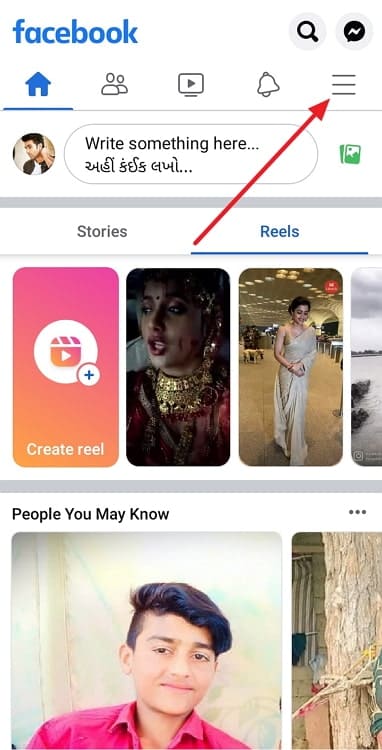
Step 2: As soon as you do, you’ll be taken to your All Shortcuts tab.
Find the Reels slab here – with a yellow-orange video icon drawn on it – and give it a tap.
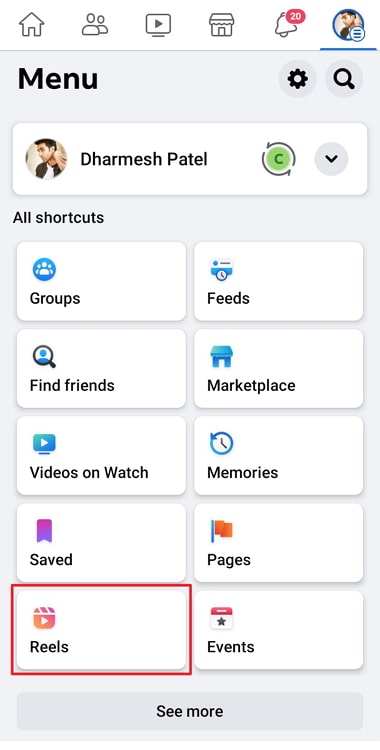
Step 3: Doing so will take you to your Reels section, with the first reel playing on your screen.
Can you spot a small thumbnail of your profile picture displayed in the top right corner here? You need to tap on it next.
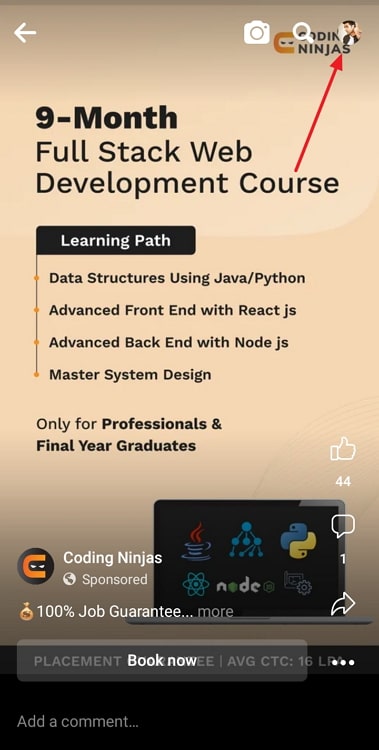
Step 4: The next tab you’re taken to will have XYZ’s Reels written on top (XYZ denoting your Facebook username).
Step 5: Right below your name and profile picture thumbnail here, you’ll find a grey button with View saved mentioned on it.
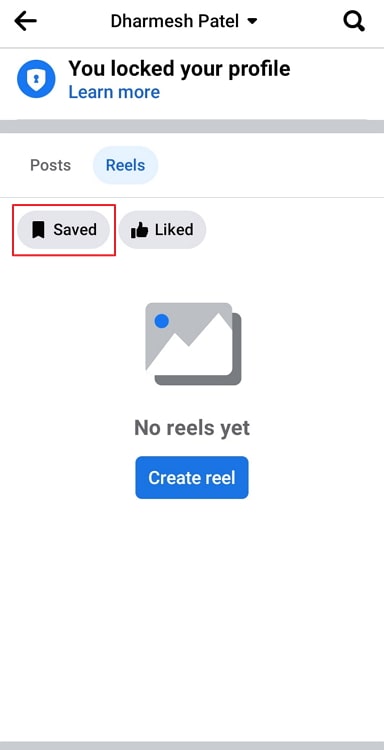
Tapping on this button will take you to all your saved reels.
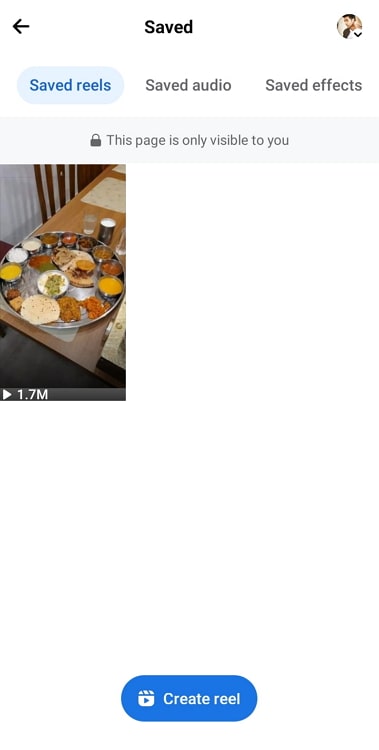
On the other hand, if you didn’t save this reel but happened to like it, check below the View saved button; there will be two tabs displayed:
My reels
Liked reels
You can find what you’re looking for in the latter section.
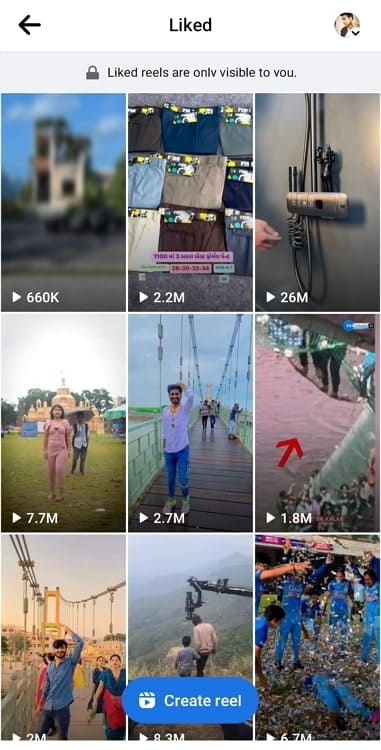
We hope you found that precious reel you thought you had lost forever.
How to find the reel audios you saved on Facebook?
If you were paying attention to the process we mentioned above, you’d have noticed how there’s a separate tab for Saved audio to be found right next to Saved reels.
However, some users have complained about not being able to find their saved reel audio in that location. If you’re one of them and are struggling to access those extraordinary audios to make your next reel, we’re here to help.
As it so happens, Facebook has provided users with an alternative path to seeing their saved reel audios as well.
The step-by-step guide that follows will guide you to its destination. Check it out!
Step 1: Launch the Facebook mobile app on your device.
As it opens, you’ll be taken to the Home tab first. Can you see the What’s on your mind? section on top of this bar?
It must have a thumbnail of your profile picture on the left corner. Give it a tap to go to your Profile.
Step 2: Once you’re on the Profile tab, find the grey Edit profile button with a pencil icon drawn next to it.
Towards its left is a blue + Add to Story button, while on its right is an ellipsis icon (three dots placed horizontally).
Tap the one on the right.
Step 3: Doing so will take you to your Profile settings tab, with a long list of options mentioned here.
Keep scrolling until you land on the sixth option here, which says: Activity Log. That’s the one you need to tap on.
Step 4: The next tab you’re taken to is of Activity log.
This one has multiple options as well, but you need to scroll all the way down to the bottom.
Here, you’ll find a grey button with View Activity History written on it. Give it a tap.
Step 5: When you’re taken to your Activity History tab next, you’ll find a Filters button right on top. Tap on it.
It’ll show you two options:
Categories
Date
Select the first one here.
Step 6: You’ll find six different categories listed on your screen next. The fourth one here – Groups, events and reels – has what you’re looking for. Tap on it to expand.
Step 7: Scroll down the list of all the new options displayed until you find Reels audio you’ve saved.
There you go!
Note: While both our guides are designed around Facebook’s mobile app, the steps are also valid for its web browser version, with some minor tweaks. If you want a customized guide for the web app, tell us in the comments section, and we’ll craft one for you.
The bottom line
With that, it’s time for us to bid goodbye. Before we take your leave, we’d like to give you a quick summary of all that we’ve learned today.
Our discussion began by talking about reels and their surprisingly stellar performance on Facebook, much like on Instagram. Then, we moved on to explore how you could see a reel you had recently watched on the platform.
We’ve attached two different step-by-step guides for accessing reels as well as reel audios that you save above. What else can we help you with? Tell us in the comments below!
Also Read:





 Bitcoin
Bitcoin  Ethereum
Ethereum  Tether
Tether  XRP
XRP  Solana
Solana  USDC
USDC  TRON
TRON  Dogecoin
Dogecoin  Lido Staked Ether
Lido Staked Ether