In January 2021, Instagram updated its privacy features, and with it, the restricting feature was rolled out simultaneously. This feature was designed to add an extra layer of security for users who wish to stay away from too many annoying messages on the platform. The restrict feature on the platform is more like an upgraded version of the blocking feature where you can check out each other’s content but will be saved from DMing online.

In today’s blog, we’ll talk about the restrict feature on Instagram, and how it impacts with posts and stories of the users. Stick with us till the end if you want all your restrict-related queries to be resolved.
If You Restrict Someone on Instagram, Can They Still See Your Posts and Stories?
Without further ado, let’s cut to the chase: if you’re wondering if restricting someone can hide your posts and stories from them, you’re largely mistaken. The truth is, restricting someone has no effect on their ability to view your posts and stories at all.
The only relevance it has with your Instagram posts is that once a user is restricted, any comment they add to your posts will be private to them and you, and no third person.
You must keep in mind that restricting someone was designed as a softer, more polite alternative to blocking them. In other words, it helps you maintain a distance from them on the platform without letting them know.
Now, imagine if you restricted someone and they could no longer see your stories or posts. Wouldn’t it make them think that something was wrong? That would beat the whole purpose, wouldn’t it?
It is for this reason that restricting someone makes no changes to their visibility on your posts or stories.
What are they restricted from, then?
Another great question: If restricting has no impact on stories or posts, then what does it restrict someone from? We’re glad you asked, because we have the answer ready for you:
The function of restricting someone primarily focuses on limiting the personal interaction between two Instagram users. This means that when you restrict someone on the platform, it will automatically hide your activity status from them, whether or not you’ve hidden it voluntarily.
Another important consequence of this action is that any DM the restricted user might send you in the future will all land in your Message requests tab rather than the regular DMs section. Both these changes, alongside the private comments we discussed earlier, are all the changes that restricting someone triggers on the platform.
Want to restrict someone on Instagram? Here’s how that’s done:
We hope to have provided you with renewed clarity about how restricting someone works on Instagram: about the things that remain the same and those that change with the action.
Does learning about all these make you feel like you’d want to restrict someone as well?
It’s a reasonable thought, after all, and if you need any help with it, you can always refer to the dedicated step-by-step guide we’ve curated for that. Take a look:
Step 1: To launch the Instagram mobile app on your smartphone, navigate its icon on your device’s menu grid and give it a tap.
First, you will land on the Home tab with the recent updates of users you follow displayed on your screen.
Step 2: From here, navigate to a column of five icons arranged horizontally at the bottom of your screen.
The second icon in this column, placed on the right side of the home icon, would be a magnifying glass icon, that’ll lead you to the Search tab. When you find it, give it a tap.
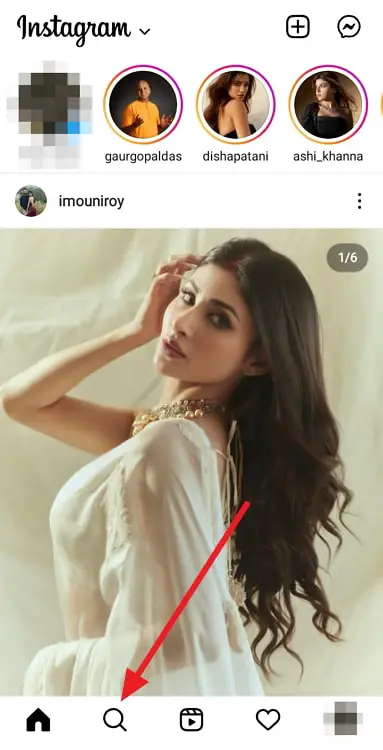
Step 3: On the Search tab, the first thing you’ll spot is a search bar.
Tap on this bar to start typing. First, enter the username of the person whom you want to restrict, and then tap on the blue search button on your smartphone’s keyboard.
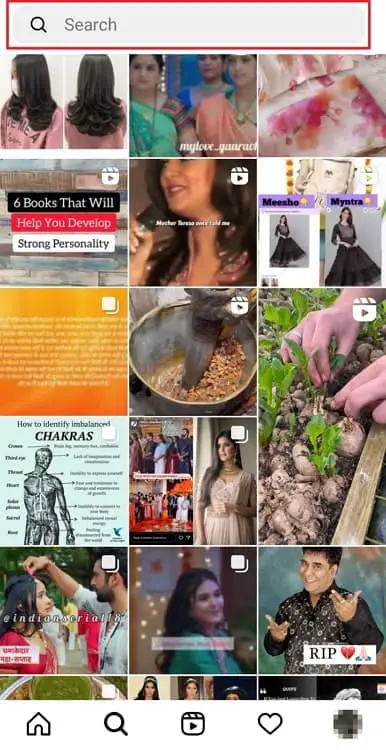
Step 4: In the search results of the next tab, you’ll find the name of the person on top. When you tap on that profile, you’ll be sent to their full profile.
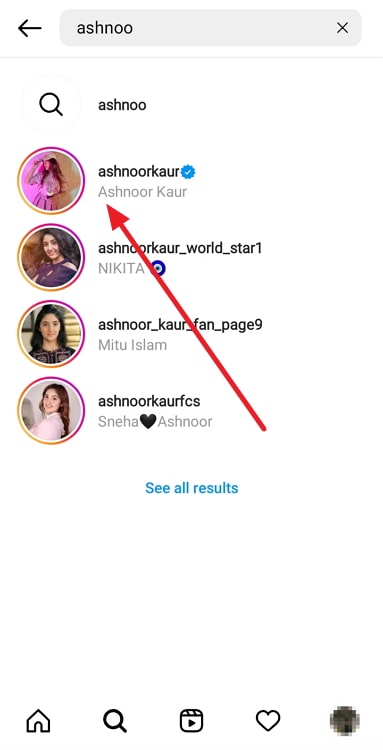
Step 5: Once you’ve landed on their profile, look for an ellipsis (three dots arranged horizontally) icon towards the top-right corner of the screen; give it a tap upon finding it.
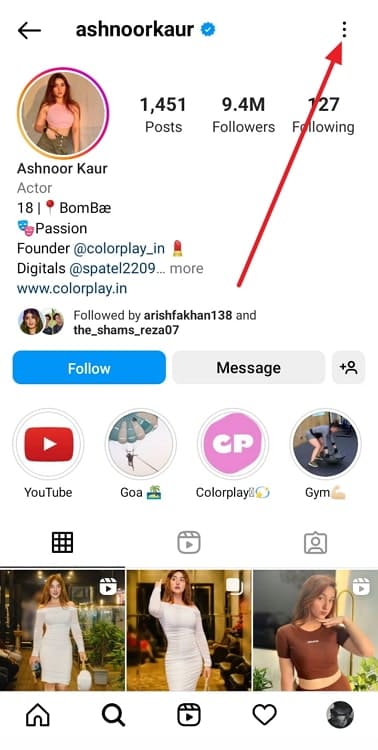
Step 6: Did you notice a floating menu appearing on your screen next? The very first option on this menu, written in red letters, is of Restrict.
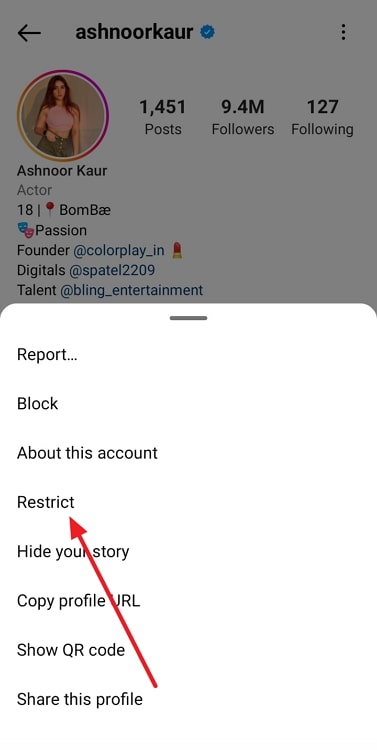
When you give this option a tap, another window will pop up on your screen, asking you to confirm your action.
Tap on the Restrict Account option given at the bottom of this window, and that’s it! This profile has now been restricted to your account.
Summing it up
As we come to the end of our blog, let’s together take a look at this short summary of everything new we’ve learned today.
Our main subject of discussion today was the restrict function on Instagram. We started off by talking about how the feature works, then moved ahead to explore its impact on the visibility of posts and stories.
The conclusion of the discussion was that the act of restricting someone has little to do with posts and stories. The main impact of this action on the platform is on the user’s activity status and DMs.
Should you ever wish to restrict someone and need instructions, our step-by-step guide above will walk you through the process. What else can we help you with on Instagram? Feel free to let us know in the comments below.
Also Read:





 Bitcoin
Bitcoin  Ethereum
Ethereum  Tether
Tether  XRP
XRP  Solana
Solana  USDC
USDC  TRON
TRON  Dogecoin
Dogecoin  Lido Staked Ether
Lido Staked Ether