People create accounts on Twitter for a variety of reasons, driven by their personal, professional, or social objectives. Sometimes, people just want to create an account showcasing their personal brand. Other times, they may want to create accounts relating to a specific objective or a professional brand. Now, one may even want to have a separate personal and professional account, respectively. In that case, creating multiple accounts is the solution one comes up with.

Managing multiple Twitter accounts can be a valuable strategy for individuals and businesses who are actively looking to engage with distinct audiences or focus on specific topics.
Whether you’re a social media manager, a brand, or an individual with diverse interests, having multiple Twitter accounts allows you to tailor your content and interactions to different target groups. You can curate and distribute your content much better.
However, you may wonder whether everyone can see information relating to all your accounts on your profile. Many of our readers have also asked us the same question, whether having multiple accounts connected on Twitter allows their followers to see all of their accounts.
If you are also curious about this, keep reading! In this blog, we will explore if having multiple accounts on Twitter makes it visible to other people on the platform. Let’s get started!
If I Have More Than One Account Connected on Twitter, Can Other People See All My Accounts?
One of the key advantages of having multiple Twitter accounts is the ability to maintain a clear and focused brand identity. By creating separate accounts for different purposes or niches, you can ensure that each account aligns with its specific goals and appeals to its intended audience.
This targeted approach helps to avoid diluting your messaging and allows you to deliver content that resonates more effectively with each audience. To address your question of whether users can see all your connected accounts on Twitter, the answer is No. Other people cannot see all your accounts connected on Twitter.
Twitter allows users to have multiple accounts associated with a single email address, but these accounts are separate and not publicly linked to each other. Each account has its own username, followers, and tweets, and they are treated as independent entities.
When you post or interact with others on Twitter, it is done from the specific account you are logged into at that moment. Your other accounts remain private unless you choose to disclose them yourself. The public visibility of your accounts is limited to the information you share from each account individually.
However, you should remember that if you use the same email address for multiple Twitter accounts, Twitter may suggest your other accounts to your contacts or followers based on their contact lists or past interactions. This is done to help users discover accounts they might be interested in following.
Nevertheless, unless you explicitly share that information, your accounts will still be distinct and not directly linked or visible to others. It’s important to maintain privacy and security across all your social media accounts, including Twitter.
Therefore, you should be cautious when sharing personal information or connecting with others and regularly review your privacy settings to ensure you’re comfortable with the level of visibility for each account.
Now, let’s discuss whether we have the option to display information related to our other accounts on Twitter.
Can you display your other accounts on Twitter?
While we discussed that your other accounts are not automatically on display on your Twitter profile, you do have the option to do so. On Twitter, you have the option to display multiple accounts that you own or manage on your profile.
This feature is called Account Switching and allows you to showcase your other accounts directly on your main profile. When you enable Account Switching, a dropdown menu or a tab will appear on your profile; this will allow visitors to see and access your other connected accounts.
This provides a convenient way for your followers to discover and navigate to your other profiles without having to search for them separately. To set up Account Switching and display your other accounts on your profile, you can follow the steps as mentioned below.
Step 1: Log in to your Twitter account.
Step 2: Go to your profile by clicking on your profile picture.
Step 3: Click on the Edit profile button.
Step 4: Scroll down to the Account Switching section.
Step 5: Click on the Add another account option.
Step 6: Follow the prompts to connect and authorize the additional account(s).
Step 7: Once connected, the other account(s) will be displayed on your profile.
There you go! With these steps, you can easily display your connected accounts on the profile of your main account.
You should keep in mind that the visibility of your other accounts depends on your privacy settings. If your connected accounts have their own privacy settings that restrict their visibility, they may not be shown on your main profile.
By using Account Switching, you can conveniently showcase your various accounts on Twitter, making it easier for your followers to explore and engage with your different profiles and content.
Wrapping it up
Well, that brings us to the end of this blog. Let’s quickly go through everything we have learned today to wrap it up. We began our discussion by talking about Twitter and creating multiple accounts on the platform to cater to one’s different needs.
We then determined whether other people can see all your other accounts if you have more than one account connected on Twitter; the answer to that is No. We then explored how you can set up Account Switching to display your other accounts on your profile using a step-by-step guide.
With this, we hope we were able to resolve all your doubts and queries about Twitter and whether other people can see all your accounts if you have more than one account connected to the platform. If you have any more questions or queries you would like us to answer, please leave them in the comments below.
We will definitely address them in our upcoming blogs, as always!
Also Read:



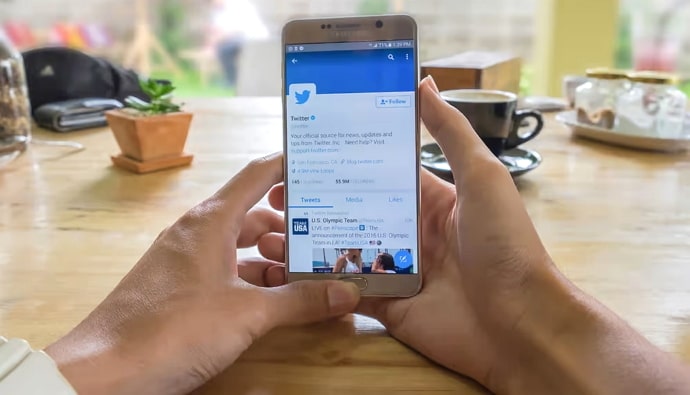

 Bitcoin
Bitcoin  Ethereum
Ethereum  Tether
Tether  XRP
XRP  Solana
Solana  USDC
USDC  TRON
TRON  Dogecoin
Dogecoin  Lido Staked Ether
Lido Staked Ether