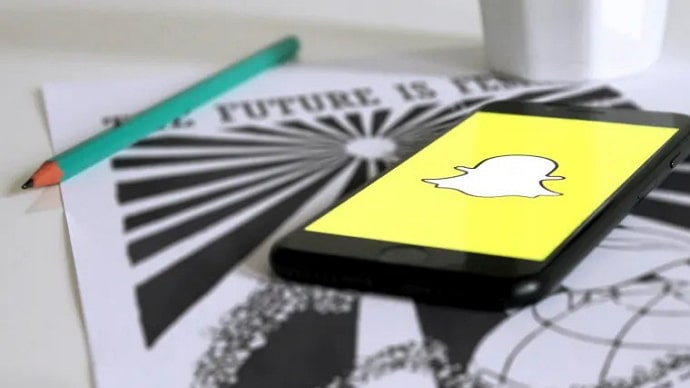In the world of social media, privacy has become an increasingly crucial aspect of online interactions. Snapchat, a platform known for its dynamic features, allows users to connect with friends, share content, and even display mutual connections through the ‘Mutual Friends’ feature.
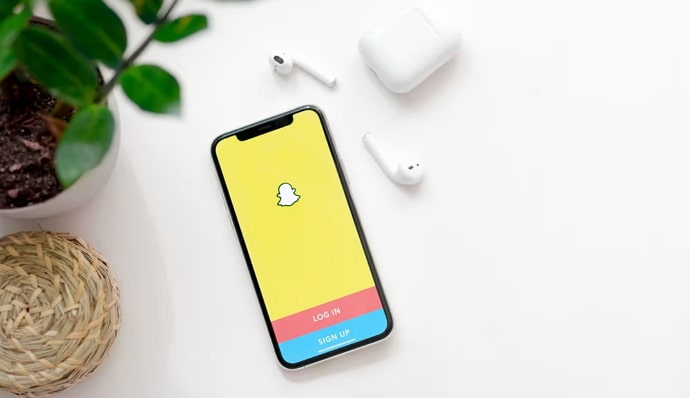
However, there are situations where users may wish to exercise more control over their privacy settings, including the desire to hide mutual friends. In this article, we’ll delve into the intricacies of Snapchat’s privacy settings, guiding users through the steps to conceal their mutual connections on the platform. Let’s get started!
How to Hide Mutual Friends on Snapchat?
Snapchat’s social features can be a fun way to share and connect with friends. However, situations may arise where you want to keep your mutual friends hidden from specific individuals. Whether it’s for privacy reasons, managing social circles, or avoiding unwanted interactions, understanding how to hide mutual friends is essential.
Snapchat’s Mutual Friends feature is designed to enhance the social experience by allowing users to see common connections they share with others. When you and another user both have a mutual friend, Snapchat highlights this connection by displaying their Bitmoji avatar along with a count of mutual friends.
While this feature fosters a sense of camaraderie, some users prefer a more discreet online presence. Here’s how you can take control of your privacy by hiding mutual friends on Snapchat.
Accessing Snapchat’s Settings
Begin by opening the Snapchat app on your mobile device. From the main screen, where you view your Snaps and Stories, tap on your Bitmoji or the icon in the upper-left corner to access your profile. Once in your profile, locate the gear icon in the top-right corner, which represents your settings.
Privacy Settings
Within the settings menu, look for the “Privacy” option. Tap on it to reveal a range of privacy-related settings that dictate how you interact with others on the platform. Privacy settings cover various aspects, including who can send you Snaps, view your story, and, of course, see your mutual friends.
Customizing ‘Who Can…’ Settings
Under the ‘Who Can…’ section, you’ll find a series of settings that allow you to customize your privacy preferences. To hide mutual friends, focus on the ‘See My Friends’ option. Snapchat provides three choices: ‘Everyone,’ ‘My Friends,’ and ‘Only Me.’
Choosing ‘Only Me’
To ensure that your mutual friends are visible only to you, select the ‘Only Me’ option. This choice restricts the visibility of your mutual friends exclusively to your account, shielding this information from other Snapchat users, including your friends.
Understanding the Impact
It’s essential to recognize the implications of choosing ‘Only Me’ for your mutual friends. While this setting enhances your privacy, it also means that you won’t be able to see mutual friends on other users’ profiles. This reciprocal nature ensures a balanced and consistent user experience across the platform.
Testing the Settings
After adjusting your privacy settings, it’s prudent to conduct a quick test to ensure the changes have taken effect. Ask a friend who shares mutual connections with you to check if they can still see those connections on your profile. This step provides reassurance that your privacy settings are functioning as intended.
Educating Your Friends If you’re concerned about potential confusion among your friends due to the absence of mutual friends on your profile, consider communicating your decision to hide this information.
Also Read: