Instagram is a social media networking platform where you can share pictures, videos, and reels with your friends, family, and strangers on the Internet. You can also talk to anyone via DMs (Direct Messages). When you post an update in your life with a picture/video, users also have the option to like and comment on it unless you choose to turn off the latter.
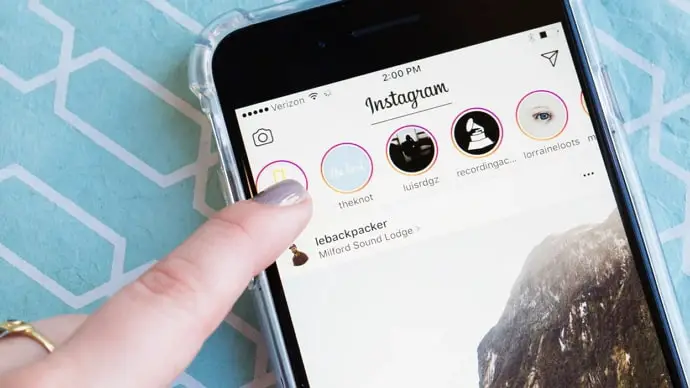
Your posts can also be shared among users unless you have a private account, in which case only those who follow you can see your posts. If you want to remove a post from your profile but not delete it, you can always archive it.
Next is Stories, the concept of which was first introduced on Snapchat. It’s an update of what you did or are doing and only stays up for 24 hours. After 24 hours, it disappears, but you can still check it out in your Stories archive. Instagram has also added the option to share a story, like it, and reply to its creator.
If the picture on your story is so good that you wish to keep it on your profile all day long, we can help. All you need is to create a highlight on your profile. Select all the relevant images, and voila, you’ve got yourself permanent stories! Isn’t that so amazing?
Let’s move on to security for a bit. While you might be having fun on Instagram, it’s always possible that you’ve met an unbearable user who’s inappropriate and problematic. Don’t worry; we’ve all searched for a friend online and ended up disappointed at least once.
In such cases, you can block and report them. Blocking creates a curtain between your profile and theirs; in simple words, they’ll never be able to find you again on Instagram. If you report them, a team at Instagram will thoroughly inspect them to check for any problematic behavior. If found, strict action will be taken against their account.
If they’re one of your friends who just happen to send you a lot of memes and annoy you, we get that, too. All you need to do is mute or restrict them. While these methods might sound a bit extreme, they’re the best solutions for your problem.
Lastly, there’s the Reels page and the Explore section. Both of these pages contain the type of content that you seem to like the most. Reels can also be described as an extension of the Explore section. If you’ve got spare time, this is an enjoyable way to spend it.
In today’s blog, we’ll talk about how to fix the “Your post couldn’t be shared. Please try again” error on Instagram. Stay with us until this blog’s end to learn all about it!
How to Fix “Your post could not be shared. Please try again” on Instagram
Instagram has nearly two billion monthly active users from around the globe today. The Instagram team is working hard to resolve all bug-related and server-based issues on the app, but not everything can be perfect, right?
The internet stability and connections in all parts of the world are different. So, it just doesn’t make sense to think you’ll get the same Instagram performance everywhere.
While Instagram might work smooth as butter in the USA, it might be different in India. There could be bugs, glitches, and some features disappear from time to time. We know how annoying it is, but it helps to think that managing a platform on such a large scale can be challenging.
If you cannot post a picture due to an error message saying, “Your post couldn’t be posted. Please try again,” we can help you with that. Read on to learn why this error is triggered, and what you can do to fix it.
Instagram does not support your image dimensions
Although most of us have been long-term Instagram users for a while now, we’re probably not aware of the technical aspects of the platform. So, let’s say you’re trying to post a picture with your sister on the beach. We know it’s annoying that it won’t get posted, but maybe you’re causing this issue.
As you might not know, the image size supported by Instagram is 330×1080 pixels. The platform has chosen these dimensions after extensive research on what looks and fits the best.
Most of the time, Instagram fits the image to these dimensions automatically. On the off chance that it doesn’t, it just means that your photo won’t get posted. You can try to fix the dimensions to resolve this error.
You’re posting way too many pictures consecutively
Instagram is a high-maintenance platform and is focused on its users’ experience. If you try to flood your followers’ feeds by posting way too many individual posts at once can’t help you with that.
This is because Instagram AI will catch your activity and classify it as spam. After that, none of your posts will go through. To fix this issue, all you need is to stop posting for the next two days just to get off the radar.
Instagram is down
All social media platforms have routine check-ups to ensure no deep-running functional issues and to install security updates for the server.
Generally, these check-ups are scheduled once every month and can last for about 24-48 hours. During this time, Instagram is working overtime, so you can experience bugs and glitches right around this time.
To know that this is indeed the case, check out Twitter. Most Internet users quickly complain when things aren’t going their way, so many users might complain about Instagram glitches there.
Don’t be shy if no one seems to be complaining; start the thread. Say something like you woke up in the morning, and your reels won’t load, even though you have a stellar internet connection.
If Instagram is down, other users will join you in no time. Sometimes, Instagram will tell you that the app is going through a scheduled maintenance session and that they’re sorry for the inconvenience caused.
How to fix a bug or glitch on Instagram
Let’s say that a bug or a glitch is why you face all these issues. Many hacks often work in such a situation; let’s see what those are!
- Restart your smartphone.
- Uninstall and reinstall the Instagram app on your smartphone.
- Log out and into your Instagram account.
- Try using your Instagram account on a different device.
- Wait it out for the next 24-48 hours.
- Report the problem on Instagram.
- Contact the Instagram support team.
There you go! These are the most efficient ways to fix the “Your post couldn’t be shared. Please try again” error on Instagram if it’s caused due to a bug.
In the end
As we end this blog, let’s recap all we’ve discussed today.
Instagram is a large social media platform with a large user base. It is unfair to the Instagram team for us to expect peak platform performance at all times in all regions from around the world.
If you’ve been experiencing the “Your post couldn’t be shared. Please try again” error, we’ve discussed why it might’ve happened. We’ve also discussed how you can fix the issue caused by all those problems.
If our blog has helped you, don’t forget to tell us all about it in the comments below!
Also Read:





 Bitcoin
Bitcoin  Ethereum
Ethereum  Tether
Tether  XRP
XRP  Solana
Solana  USDC
USDC  TRON
TRON  Dogecoin
Dogecoin  Lido Staked Ether
Lido Staked Ether