Couldn’t Find Google Account: For most of us, our Google account is arguably one of the most basic pieces of identifying information we possess about ourselves. What’s more, it’s pretty important as well. If you are an Android user, a Google account is the first thing you need to set up your phone. Even for non-Android users, an account with Google is essential to avail of the indispensable services of Google-based platforms such as YouTube, Chrome, and Gmail.
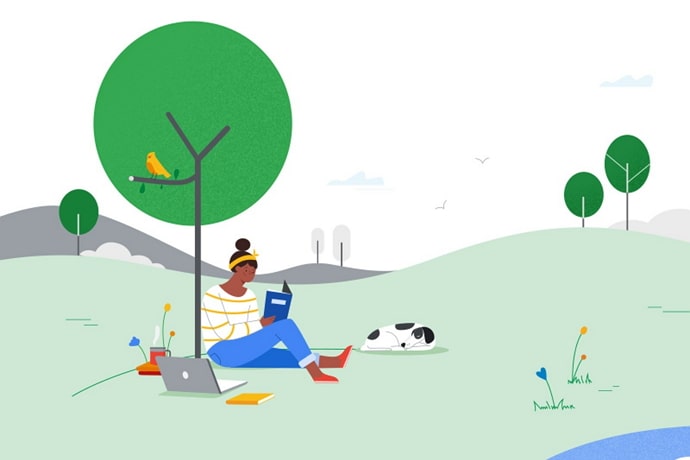
The significance of a Google account is so eminent that it is impossible to give a detailed account without missing out on some info. As such, losing access to your Google account is certainly not one of the best things in life. However, this is what happens when Google fails to find your account.
If you find yourself stuck at the Sign-In page staring at an error message that says, “Couldn’t find your Google Account,” you might be in trouble. Read on to find out what this message means and how you can fix this error, if possible.
How to Fix Couldn’t Find Your Google Account
Since either of the two reasons can cause the problem, you need to act differently in each case. Let’s look at each scenario one by one.
Case 1: If you have entered an incorrect email address
In this case, we leave out the possibility that your mistake is just a silly typo. As if that were the case, you would already have checked it by now and corrected it, wouldn’t you?
That leaves us with the conclusion that your Google username– the part of the email address that comes before the ‘@’– has slipped from your mind. And if that’s the case, it’s about time you did something about it.
To begin with, you need access to your Google account’s recovery email address. The mobile number linked with your Google account will also work if a recovery email is unavailable.
Follow these steps to recover your Google account’s email address:
Step 1: Go to the Google Username Recovery page from your browser.
Note: For more chances of recovery, open this link from a device and browser you have previously used to sign into your account. Preferably, try to do this from a previously signed-in location as well.
Step 2: You will be asked to enter your phone number or recovery email address. Enter any one info and tap on Next.
Step 3: Google will then ask for your first and last name. Enter the names in the respective boxes and tap on Next.
Step 4: On the next screen, you’ll have to confirm the recovery email or phone number you provided in Step 2. Check the details and tap on Send to get a code on your email or phone.
Step 5: Once you receive the six-digit code, enter it in the box and tap on Next.
Step 6: You will see the list of your Google accounts matching the details you provided. Select the desired account. You will see the complete email address of each account.
Step 7: Enter the password of your account and tap on Sign In.
That’s it. You will be taken into your Google account dashboard.
Case 2: If your Google account has been deleted or disabled
You might recover your account if the account has been deleted recently, though Google doesn’t specify the exact time frame within which recovery is possible. So, you should try recovering your account as soon as possible.
Follow these steps to recover your account:
Step 1: Go to Google’s Account Recovery Page.
Step 2: Enter your email address in the box and tap on Next.
Step 3: Enter the last password you remember for your Google account. If you cannot remember the password, make your best guess.
If you still cannot figure out the password, tap on Try another way.
Also Read:





 Bitcoin
Bitcoin  Ethereum
Ethereum  XRP
XRP  Tether
Tether  Solana
Solana  USDC
USDC  Dogecoin
Dogecoin  TRON
TRON  Lido Staked Ether
Lido Staked Ether