Hey there! Are you all about those text updates and public convos? Well, you’re in luck because we’re about to dive into Threads, the hip new app brought to you by Instagram. But wait, have you ever seen that annoying “Content Not Available” message when trying to peep a thread? In this lit blog, we’ll discuss how to fix that “Content Not Available” sitch on Threads. Trust us; we’ve got your back! We know you’re all about expressing yourselves and joining those real-time conversations, so we’re here to ensure nothing stands in your way.
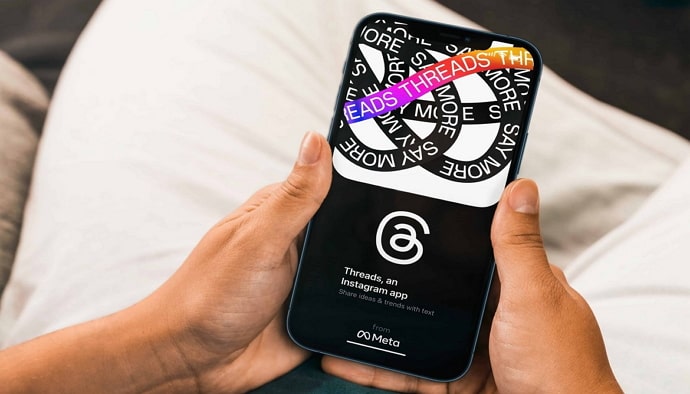
Sometimes, when you’re scrolling through Threads, you might come across a thread that’s been deleted, or maybe the whole account got yeeted. Yep, that’s one reason you might see that “Content Not Available” message. It’s like the digital equivalent of a ghosting situation, and it can be frustrating.
But it’s not always that deep. Sometimes, it’s just a glitch in the system, like when your Wi-Fi is going rogue, or your signal is weak. We’ve all been there, right? Oh, and don’t even get us started on app updates and bugs. It’s like, can’t we just have smooth sailing all the time?
Well, fear not because we’ve got some pro tips on updating the app, clearing the cache, and even reinstalling if you need to. We’re here to make sure your Threads experience is always on fleek.
But wait, there’s more! We’ll also talk about reporting those pesky problems to the Threads support team. They’re in the know and will help you fix the issue or give you the 411 on what’s happening.
So, get ready to level up your Threads game. No more “Content Not Available” roadblocks on your journey to being the ultimate thread master. We have the keys to unlocking that content and ensuring you’re always in the loop.
How to Fix “Content Not Available” on Threads
Let’s get down to how to fix the “Content not available” on the Threads app. Well, there’s no straight answer to this, but you could use a few tricks and tips to fix this issue.
However, to be able to fix a problem, you must know the root cause behind it, won’t you agree? So, before we get down to brass tacks, let’s see why this issue is troubling users in the first place.
Deleted posts or accounts
One common reason behind this error message is when the post or account you’re trying to access has been deleted. This could be due to the author deleting the content, Instagram removing it for violating guidelines, or the account being disabled/deleted.
Technical glitches and bugs
Threads can experience tech glitches, bugs, or errors that prevent content from loading properly. These issues arise from server, network connectivity, or app-related malfunctions. High user activity/server downtime can also lead to delays or errors.
To understand the “Content Not Available” issue on Threads, let’s explore its origin and the factors that contribute to its occurrence.
Growing user base: Threads gained significant popularity shortly after its launch, attracting millions. This rapid growth can strain the app’s servers, causing downtime or slower loading times.
App updates and features: As Threads evolves with new updates and features, occasional compatibility issues may arise. When users are on different versions of the app or encounter different conflicts, it can disrupt access to content.
Connectivity and network problems: Accessing Threads requires a stable internet connection. Like a weak Wi-Fi signal, poor network connectivity can hinder the content loading rate.
User actions and account privacy: Threads lets users control their privacy settings, including threads visibility and conversations. If you see this error message, it could be because the thread you’re trying to access is from a private account with restricted access. You must request access or follow the account to view it in such instances.
Now that we know the origin and causes of the “Content Not Available” issue on Threads let’s explore solutions to fix this problem.
Check for technical issues
Verify your internet connection: Ensure you have a stable internet connection. Switch between Wi-Fi and mobile data to see if the issue persists.
Check for server downtime: If Threads is experiencing high demand or server issues, you must wait until the problem is resolved. Watch for announcements or social media updates from the Threads team.
If the straightforward method doesn’t work, look out for user complaints. Even if Threads doesn’t issue an official statement, users will surely want to vent their frustration on Twitter.
Log out and log back in
If none of the above-mentioned alternatives work for you, then it’s time to go old school with the solutions. Instead of uselessly searching for the root cause, let’s look at a few well-known hacks that might get you out of this situation without a hassle.
The first solution here is simply logging out and back into your account. This is known to fix most bugs and glitches that might’ve entered the system.
Step 1: The first page you’ll land on is the home page of the Threads app. Tap on your profile picture icon at the bottom right to review your profile.
Step 2: Tap on the two vertical lines icon at the top right of your profile to go to Settings.
Step 3: Here, select Log out.
Step 4: Open the Threads app and log in using your credentials. This can refresh your account and resolve any temporary glitches or issues.
Update the Threads app
When was the last time you took a stroll down the App Store/Play Store? Not because you needed to check out the newest app on the market, but for actual exploration? We’re guessing that it wasn’t anytime recently.
Well, app updates often include bug fixes and improvements that address known issues. Check for updates on your device’s app store; if an update is available, install it for the latest version of Threads. This can resolve compatibility issues and enhance the app’s performance.
Clear cache and app data
The next standard method we’d suggest is going through the Threads app’s cached data on your smartphone and clearing it. This is because when app data has been accumulated on your device for some time, it can cause issues with its normal functioning.
On an Android device, you must go to your device’s Settings and clear cached data. However, iOS doesn’t have an equivalent for this feature, but what will work is to uninstall the app and reinstall it.
Contact customer support
If none of the above solutions resolve the issue, you can report the problem to the Threads support team. They’re there to help you with your problems and ensure that you’re having a good experience, so go right ahead.
Open the Threads app, go to your profile, access the Settings menu, and find select the Help option. Next, select the Report a Problem. Now, a manual will guide you on the best way to report a technical issue on the Threads app.
Follow the instructions to report the problem and provide detailed information, including any error messages/screenshots.
Also Read:





 Bitcoin
Bitcoin  Ethereum
Ethereum  XRP
XRP  Tether
Tether  Solana
Solana  USDC
USDC  Dogecoin
Dogecoin  TRON
TRON  Lido Staked Ether
Lido Staked Ether