Emojis have to be one of the most extraordinary inventions of our time. While they’re not completely necessary, they serve so many purposes. You could use them to talk in a coded manner, express what you feel or mean in a rush, or even use to as a pleasantry when you’ve got nothing better to say. A lot of friend group chats around the world are thriving on these little colorful thingies, and they’re oh-so-entertaining as well. However, not all emojis are appropriate for all places.

For instance, if you’re returning home from college and your mother tries to use your smartphone to forward something to your relatives. She launches the keyboard to type and finds emojis of wine or cheering mugs; well, she’s going to think you’re an alcoholic now, even if you weren’t and were just using them for fun.
To prevent oneself from pickles like these, it’s always best to clear up dubious stuff from your phone – especially WhatsApp – before being around family. But has WhatsApp given you a way to do that? Stay with us till the end to find out!
How to Clear Recent Emojis on Whatsapp?
First things first, we’d like to start off by informing you all that there is no setting on WhatsApp that allows users to clear their emoji history. We don’t want you to build your hopes up for anything that can’t be done, so we believe that a straightforward, honest approach is the way to go.
However, while such an option isn’t available on WhatsApp’s platform, there is an indirect trick that can make that happen for all Android users. We’re warning you right away that it could appear to be a tad bit long.
The process has been laid down elaborately below; do give it a quick scan – top to bottom – before following it.
Clearing recent emojis for WhatsApp on Android devices: A step-by-step guide
Step 1: Launch the WhatsApp mobile app on your smartphone.
From the Chats tab you first land on, navigate to the top-right corner of the screen.
You’ll find an ellipsis (three dots arranged in a vertical line) icon there, placed right next to a magnifying glass icon. Give this icon a tap.
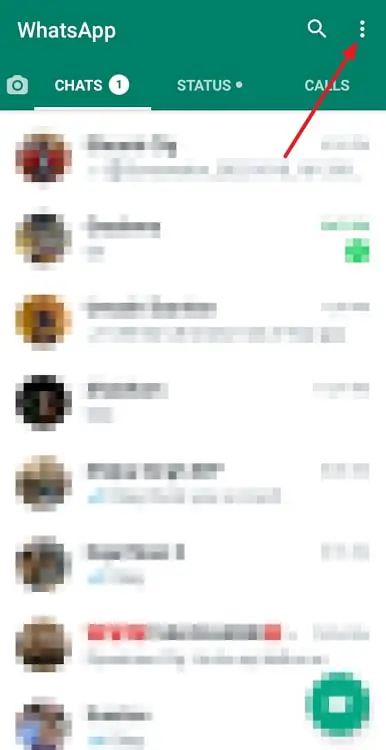
Step 2: A floating menu will appear on your screen next, with five options listed on it; the fifth one is Settings. Give it a tap.
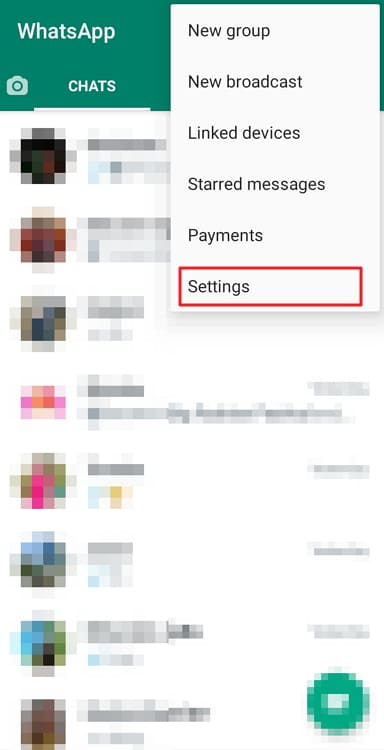
Step 3: When you’re taken to your Settings tab, find and select the Chats option on it.
This will take you to your Chats Settings; here, scroll to the bottom of the tab until you find the Chat Backup option.
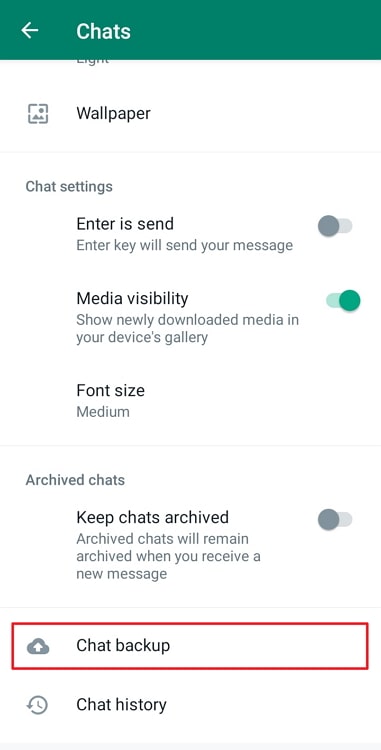
Now, select it and wait until the backup is complete, shut the app, and then head to your phone’s Settings app.
Step 4: Now, go to the Apps section here, and look up WhatsApp.
Upon finding it, open its app info, scroll down to its Storage, and you’ll find the option of Clear data. This is the one you need to select next.
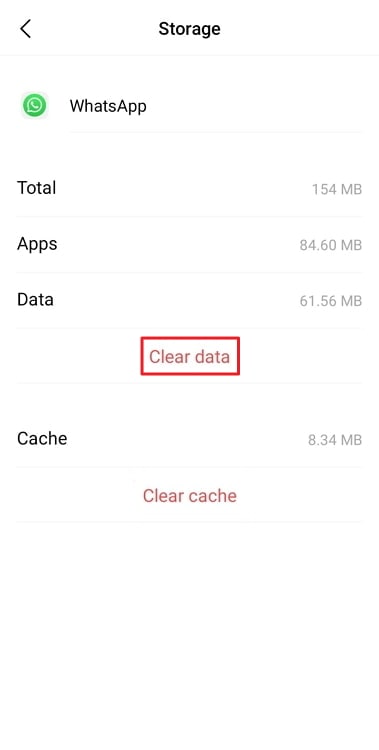
Depending on the smartphone model, you might even be asked to confirm your action. Do it, and then go back to WhatsApp.
You’ll find the app to be good as new this time. Enter your phone number to log in, and your recent emojis will be gone.
Clearing recent emojis for iOS devices: How is that done?
In the last section, we figured out how you could clear your emoji history on WhatsApp on an Android device. Now, those who are iOS users already know why the same process won’t work on your smartphone.
Apple doesn’t provide its users with a way to clear their cache, probably because its devices can manage their cache without any hassle.
You can uninstall and re-install WhatsApp on your iOS smartphone to get rid of the emoji history, but even that’d be a hassle, especially if you don’t have the time it takes to install a backup and make necessary adjustments.
So, while we can’t solve your WhatsApp problem, if you want to remove the recent emojis from your keyboard altogether – both on WhatsApp and otherwise – we might be able to help.
We’ve mentioned the steps you need to take in order to get it done. Keep reading to figure it out:
Step 1: Unlock your iPhone, go to the app menu grid, and look for a grey cogwheel icon to open your Settings icon.
Step 2: If you slide down on your Settings homepage, a search bar will appear on the top. Enter General in this bar.
Soon, the General option will be listed in the search results. Give it a tap.
Step 3: Once you’re taken to the General tab, scroll all the way to the bottom of the tab. You’ll find two options displayed there:
Transfer or Reset iPhone
Shut Down
You need to select the first option here.
Step 4: After doing so, you’ll be taken to another separate tab, with the instructions for preparing for a new iPhone displayed in the middle and two options mentioned below:
Reset
Erase all Content and Settings
Select the first option here.
Step 5: Upon doing so, you’ll come across another menu popping up on your screen with six options listed on it.
The third option here is to Reset Keyboard Dictionary. It is this option that you need to select next. Do that, and you’ll be asked to confirm your action; enter your iPhone’s password, and you’re good to go!
As we mentioned before the guide, once you’re through with this process, you’ll find the Recently Used emojis section of your keyboard empty, whether it’s opened in WhatsApp or any other app.
This action also has other impacts, like the disappearance of suggested words, auto-corrected spellings, and so on. We’re telling you all this here because we don’t want you to get into things headstrong without knowing their full consequence.
Wrapping it up
With this, we’re at the end of today’s blog. Our focus today was on emojis of your keyboard on WhatsApp and the scope of change the platform allows you to make to it.
While we learned later on that such customizations were not yet a part of WhatsApp, if you do need to clear up your emoji history, there are other ways of doing that as well. We’ve mentioned them above and are confident that they’ll be able to help you out.
Got any more questions about WhatsApp? Or the keyboard of your smartphone in general? We’d be happy to answer them if you share them with us in the comments section below!
Also Read:





 Bitcoin
Bitcoin  Ethereum
Ethereum  XRP
XRP  Tether
Tether  Solana
Solana  USDC
USDC  Dogecoin
Dogecoin  TRON
TRON  Lido Staked Ether
Lido Staked Ether