Losing an important data file on Windows PC can put you in trouble. Such data loss scenarios may occur to anyone anytime, so it is important to know how can handle it. If you delete any file unintentionally but need it later, you need to apply proper methods to get the deleted files back.
When you delete any data file from your device, it automatically moves to the Recycle Bin. After file deletion, the space occupied by it will be marked available unless it is overwritten by another file. Instances may occur when you delete files using ’Ctrl + Shift + Delete’ or emptied the Recycle Bin. In such cases, the deleted files will be permanently removed from your PC. If you ever experience such a situation, don’t get panic as here we have provided the 3 best free methods to recover data in the Windows system.
Why do Files Get Deleted on Windows Systems?
Before you learn manual methods or free data recovery software to get deleted data back on the Windows system, it is important to know the exact cause of such issues. Given below are some reasons why Windows files usually get deleted:
- Emptying Recycle Bin either intentionally or by mistake
- Bad sectors on the hard drive cause the deletion of data files
- External issues, like virus infection, malware attacks, etc. can also cause the deletion of files
- Formatting of external hard drives where your backup copies are saved
- When you format your Windows system without any backup
- Hard drive errors and crashes
In a few of the above cases, the files are recoverable. You can recover the deleted Windows files easily by using different recovery methods.
3 Free Methods to Recover Deleted Files in Windows
Whatever is the reason for data loss on your device, don’t get panic as these files are recoverable. Once you found the files are deleted, we recommend you to immediately apply proper Windows data recovery methods. You can apply any of the following methods to recover your deleted files:
Method 01: Recover Data in Windows Device from Recycle Bin
The first place where you should check the deleted files is the Recycle Bin. Always check the Recycle Bin when you found your files or folders are missing from the location where it was saved earlier. Go through the following steps to know how to recover deleted files on Windows devices using the Recycle Bin:
- Firstly, open the Recycle Bin folder on your device and search for the deleted files that you want to recover.
- Once you found that folder, right-click on it and select the “Restore” option.
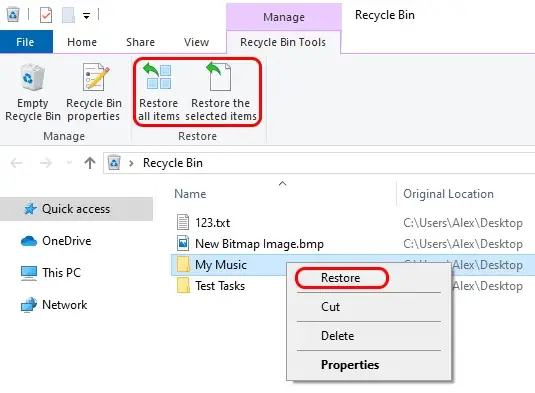
Method 02: Recover Deleted Files from Backup
If you create system backups of your device using any backup tool, you can use it to recover the deleted data files. The latest Windows OS offer an in-built backup and recovery tool, known as File History that you can use to restore deleted files. File History backs up all types of files on your Windows device, if it is enabled.
Check the following steps to recover deleted files from a File History Backup:
- Type CP in the search box located at the bottom-left corner and press Enter key. This will open the Control Panel window in your system.
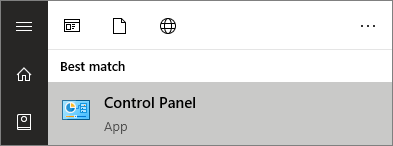
- Now, select the “Backup and Restore (Windows 7)” option.
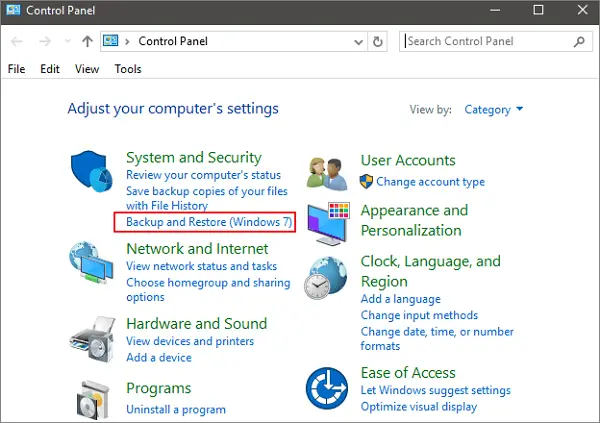
- If the backup is not listed, click the “Select another backup to restore files from” option and select the backup you need to restore.
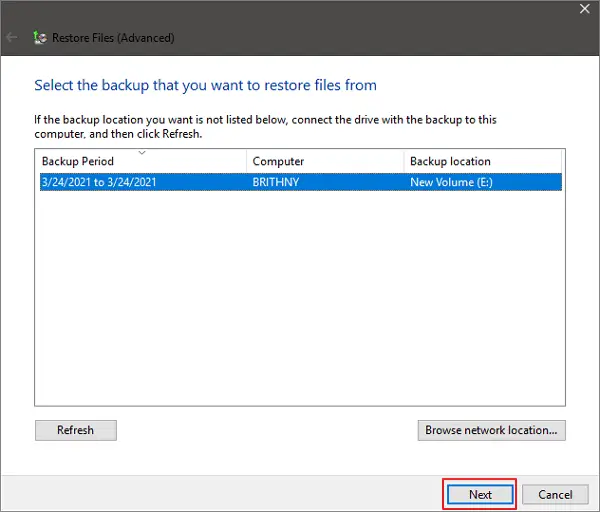
- At last, click the Next button and follow the on-screen instructions to complete the recovery process.
Method 03: Use Third-Party Recovery Tool to Recover Deleted Files
Windows in-built recovery tool can help you to recover deleted data files on your device to a certain extent. If the above methods fail to recover deleted data in Windows device, you can use third-party recovery software to do that.
Data recovery software like Stellar Data Recovery Free allows you to recover lost or deleted data on windows. This Windows data recovery tool allows you to recover the data from formatted, corrupt, deleted, or lost partitions of internal and external storage devices.
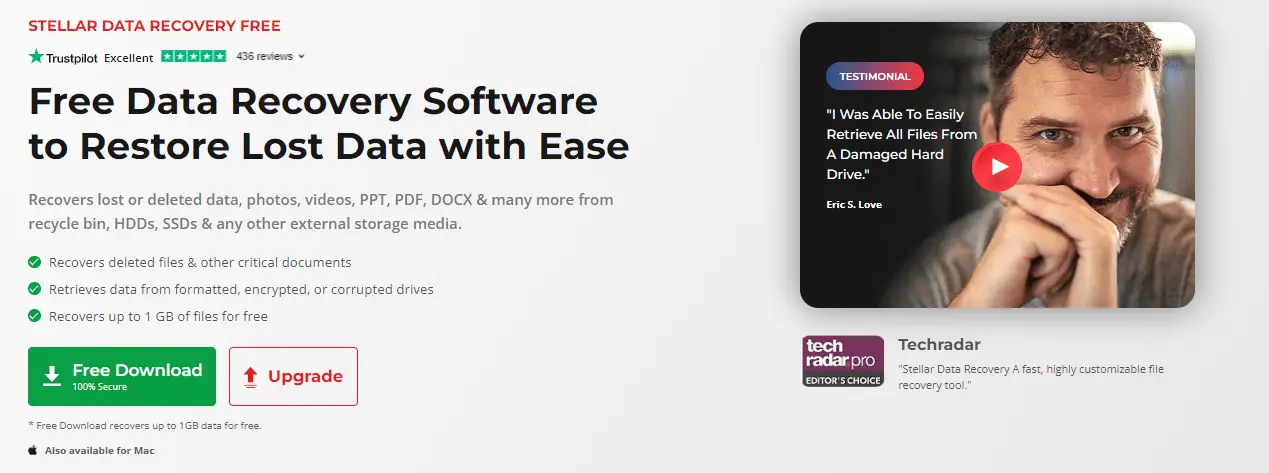
Amazing Features of Stellar Data Recovery Free Software:
Before you proceed with this free data recovery software, it is important to know some amazing features that make this tool unique:
- It can help you to recover files deleted by formatting, partition loss, corruption, virus attack, and other causes.
- You can use this tool to recover files even if they are not available in Recycle Bin.
- Recovers deleted data, photos, videos, and other types of files from HDDs, SSDs & any other internal or external storage media.
- The software is compatible with both Windows (11/10/8/7) and macOS (M1, M2 & T2 chip-enabled Mac devices).
- It recovers up to 1 GB of data for free.
Now, let’s check the steps to recover data on Windows device using this tool:
- Firstly, download and install the Stellar Data Recovery Free software on your device. Launch the downloaded software and select the type of data you want to recover.
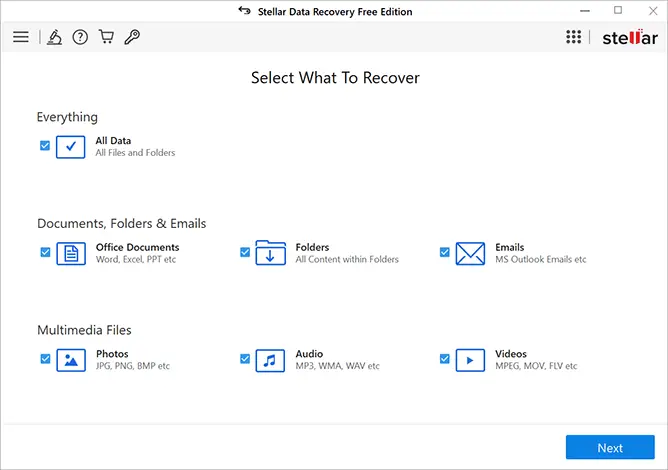
- After that, select the folder location where the deleted data was stored. Click the “Scan” button to continue.
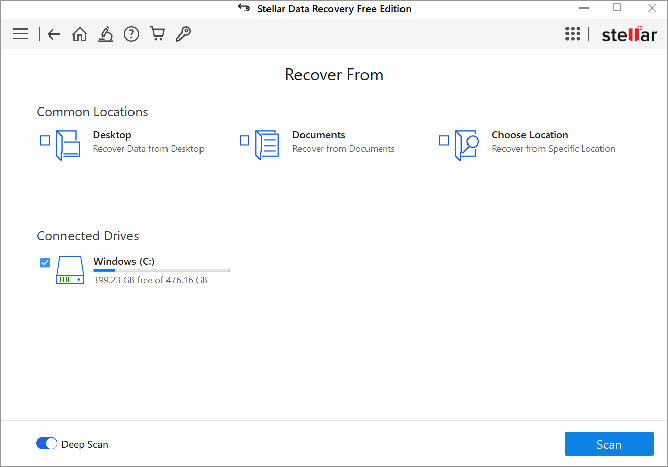
- Once the scanning process gets successfully completed, you can preview the recoverable files. Select the files that you need and click the “Recover” button to save the recovered data.
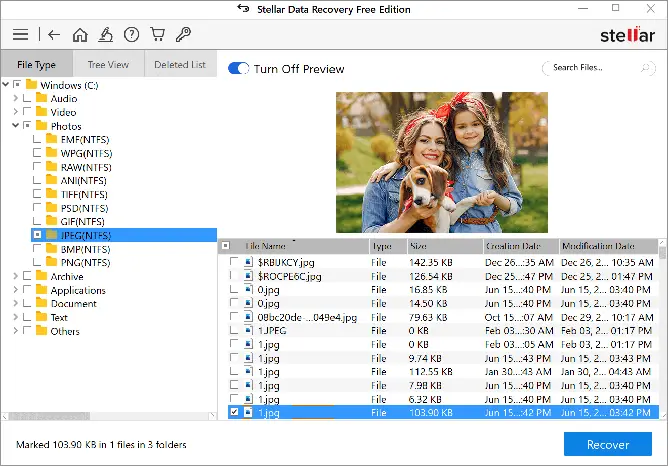
How to Avoid Data Loss on Windows Devices?
Though it is easy to use data recovery software or apply any manual method to recover deleted data, but it is important to prevent such data loss scenarios. Given below are some quick ways that you can keep in mind to avoid such issues:
- Make a habit to create backups of important data files on a regular basis.
- Turn ON the OneDrive Backup option.
- Keep scanning your PC regularly for viruses or malware.
- Ensure that system is updated with the latest drivers and software programs.
Conclusion
This blog consists of the 3 best free methods to recover data in Windows devices. Issues like data loss can occur on your device either by mistake or with intentions. Whatever is the reason for deleted Windows data files, you can apply proper data recovery methods to get your files back. We have mentioned some of the trustworthy methods and the most reliable data recovery tool to recover all the deleted data files. You can use Stellar Data Recovery software to get your deleted data free of cost in a few simple clicks. Must give it a try!


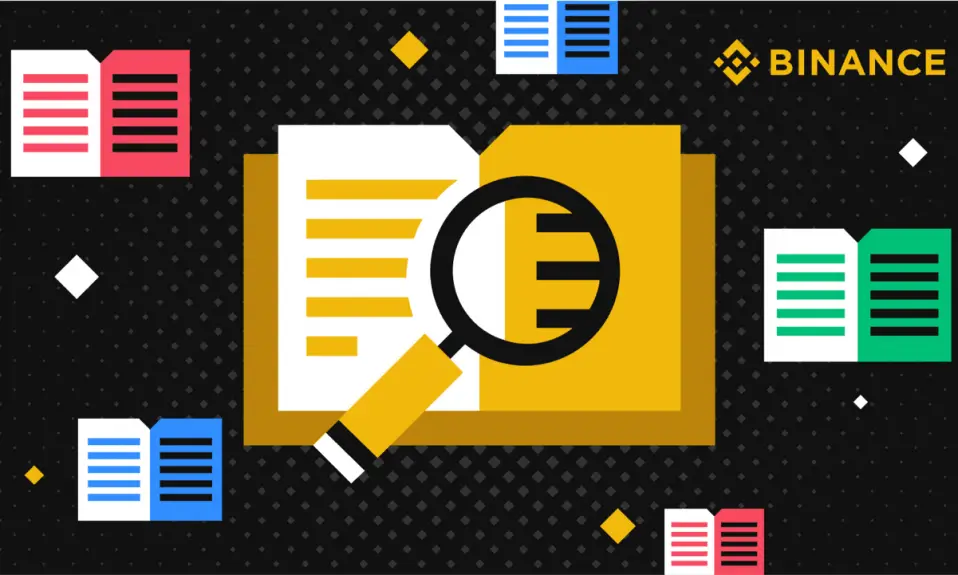


 Bitcoin
Bitcoin  Ethereum
Ethereum  Tether
Tether  XRP
XRP  Solana
Solana  USDC
USDC  TRON
TRON  Dogecoin
Dogecoin  Lido Staked Ether
Lido Staked Ether